
Search for photos and videos on Mac
You can quickly find a photo or video by searching for a title or caption, a keyword, or a date. You can also search for text within photos to quickly find receipts, documents, and more.
Search for photos and videos
Go to the Photos app
 on your Mac.
on your Mac.Click the search field
 in the toolbar.
in the toolbar.Tip: Press Command-F to quickly activate the search field.
Type the search text in the search field. For example, type “basketball,” “beach,” or “birthday cake.”
As you type, suggested searches appear below the search field. You can type multiple words separated by a space to search based on multiple criteria. For example, you can search using a location and a month to see photos from a specific place and time.
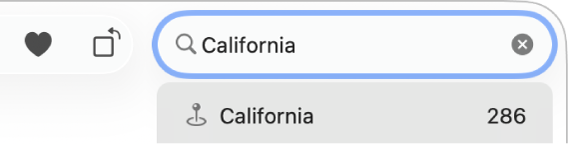
Apple Intelligence* makes it even easier to find a specific photo, or a key moment in a video, using natural language search. See Use Apple Intelligence in Photos.
Click an item in the suggested searches to see matching photos.
To display all your photos again after a search, click
 in the search field.
in the search field.
Search by shared library participant
If you’re a participant in an iCloud Shared Photo Library, you can also search by the person who added the photo or video to the library.
Go to the Photos app
 on your Mac.
on your Mac.Click the search field in the toolbar.
Enter “Shared by,” then click a suggested name.