
Remove duplicate photos and videos on Mac
You can easily remove duplicate photos and videos from your library. If your library has duplicate photos or videos, they appear automatically in the Duplicates collection in Utilities. (Depending on the size of your library, duplicates may take some time to appear as Photos analyzes your photos.)
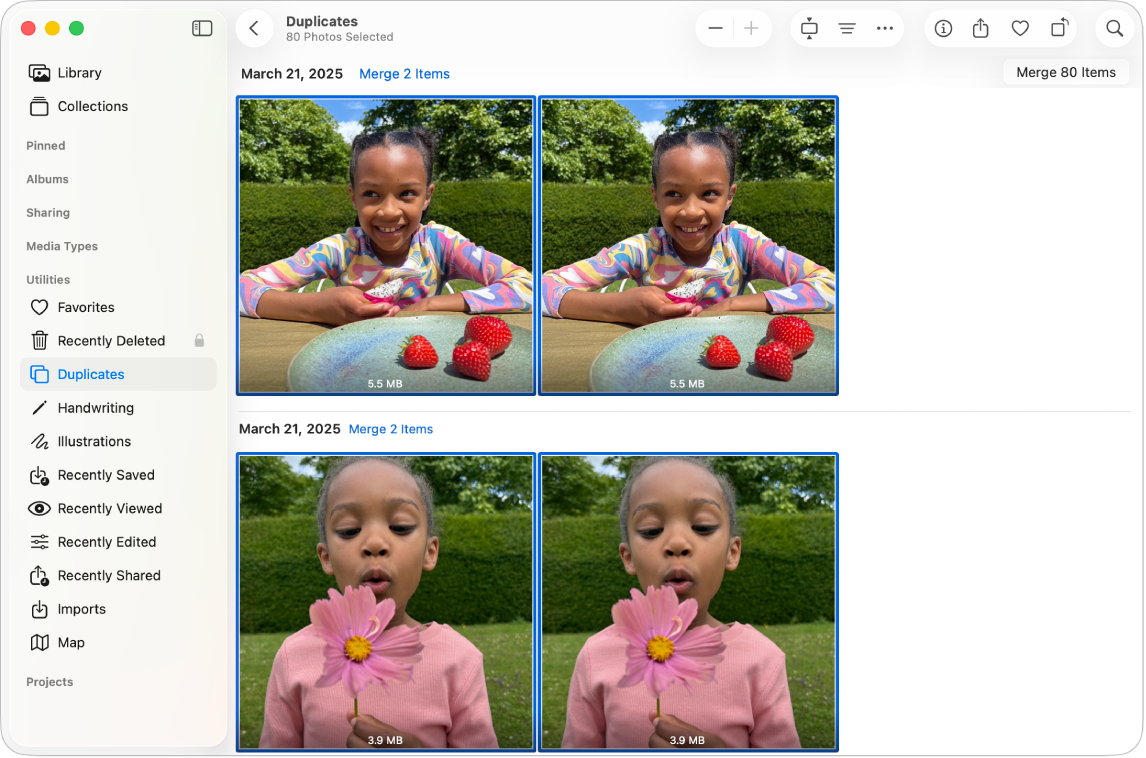
Go to the Photos app
 on your Mac.
on your Mac.Click Duplicates below Utilities in the sidebar.
If you don’t see Duplicates in the sidebar, hold the pointer over Utilities in the sidebar, then click
 .
.If you’re using iCloud Shared Photo Library, click the Library pop-up menu in the toolbar, then choose Both Libraries.
Select the duplicates you want to merge.
You can select individual items in a single row and merge them, or select multiple rows of duplicates and merge them all at once.
Tip: To select all duplicates, press Command-A.
Click Merge [number] Items, then click Merge [number] Items in the dialog that appears.
One original photo or video appears where the selected duplicates were located in your library. Deleted duplicates appear in Recently Deleted, where you can recover them within 30 days or permanently delete them.