
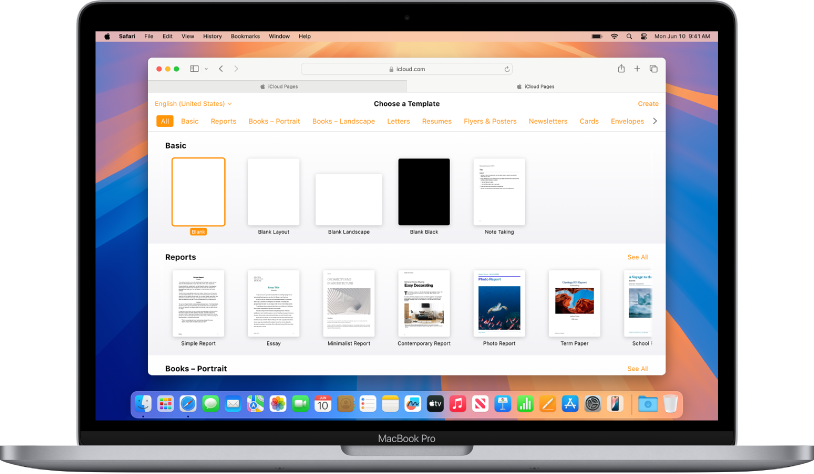
Get started with a template
All documents begin with a template—a model you can use as a starting point. You can create word-processing documents, like reports and letters, and page layout documents, like posters and newsletters. Simply replace the template text and images with your own content.
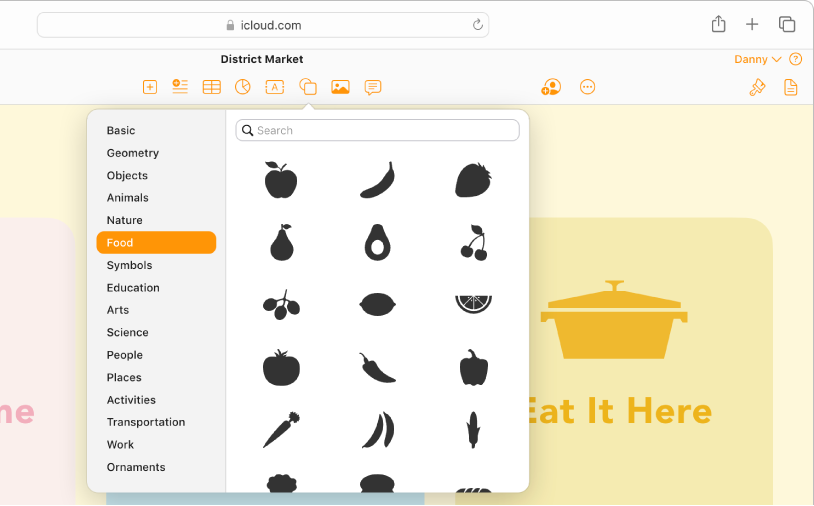
Add photos, shapes, tables, and more
Add objects like images, video, audio, charts, shapes, or tables to your document. You can layer objects, resize them, and place them anywhere on the page.
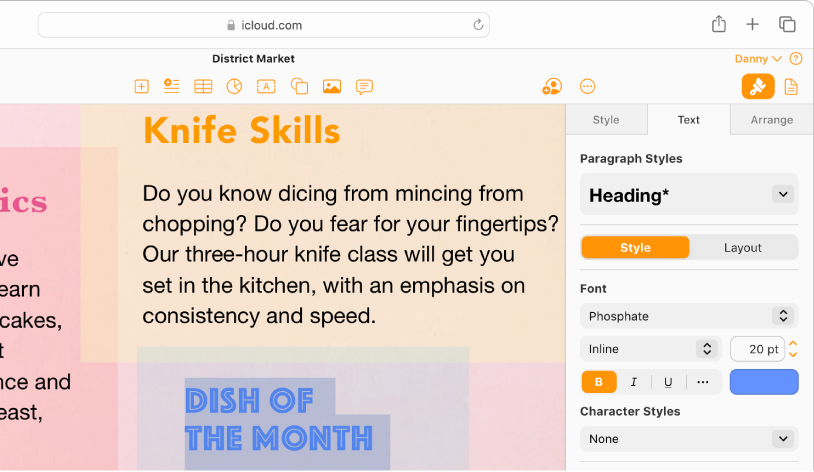
Customize every detail
Change the look of your text, add a drop shadow to an image, fill shapes with color, and more—you can modify everything in your document.
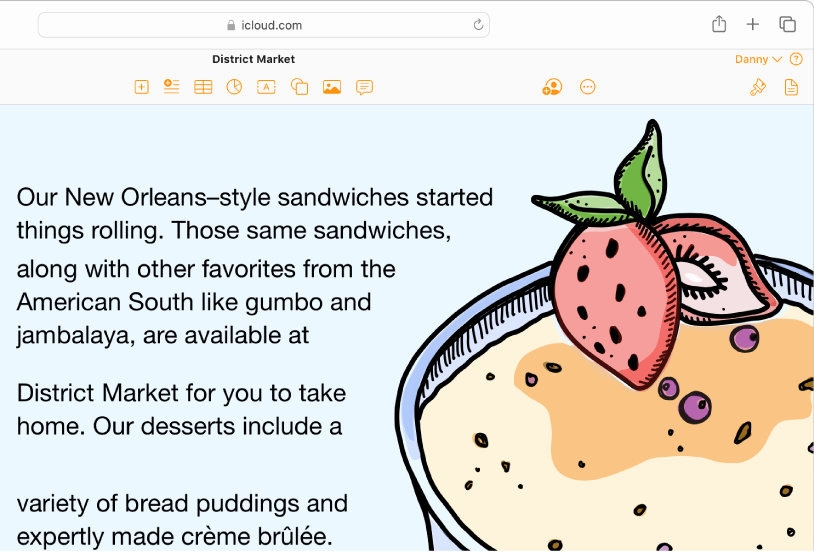
Let your text flow
Get creative with text. Wrap text around an image, format your document to have multiple columns, or link text boxes so the text flows from one to the next.
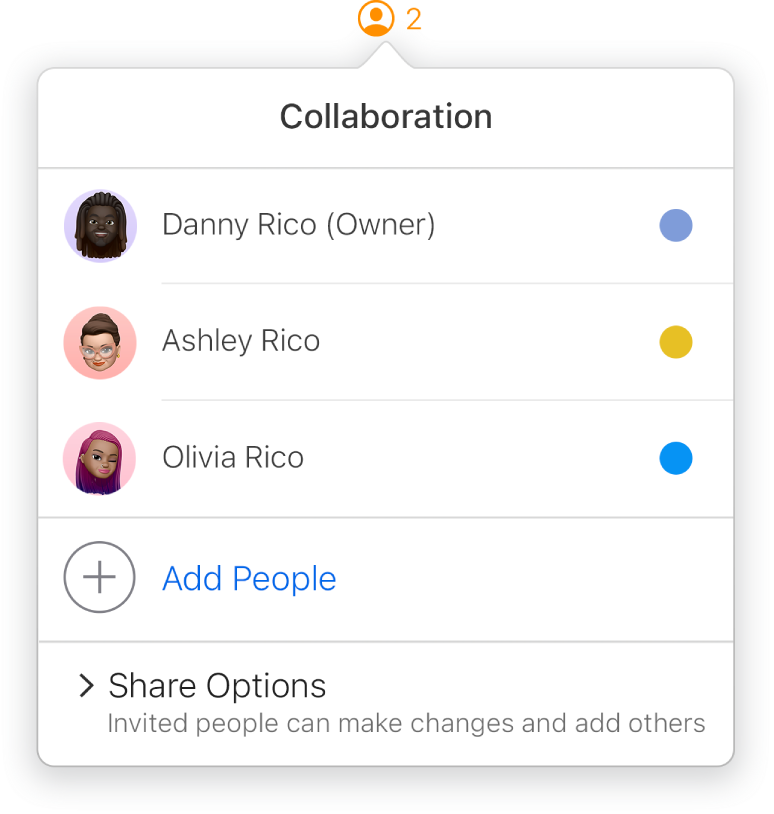
Collaborate in real time
Invite others to work with you on your document. Everyone you invite can see changes as they’re made, but you control who can edit or only view the document.
To explore the Pages for iCloud User Guide, click Table of Contents at the top of the page, or enter a word or phrase in the search field.