
Write in another language in Pages for iCloud
You can write in your document using language-specific characters such as accent marks (à), or scripts such as Chinese (是). To type in a different language, you first need to add an input source (a language-specific keyboard or character palette), then you can switch to it when you want to use that language.
Write in another language on a Mac
Choose Apple menu
 > System Preferences, click Keyboard, then click Input Sources.
> System Preferences, click Keyboard, then click Input Sources. Click the Add button at the bottom of the left column, select the language you want to use, then click Add.
Select the checkbox next to “Show Input menu in menu bar.”
Click the Input menu on the right side of the menu bar (it looks like a flag
 or a language character), then choose the new language.
or a language character), then choose the new language.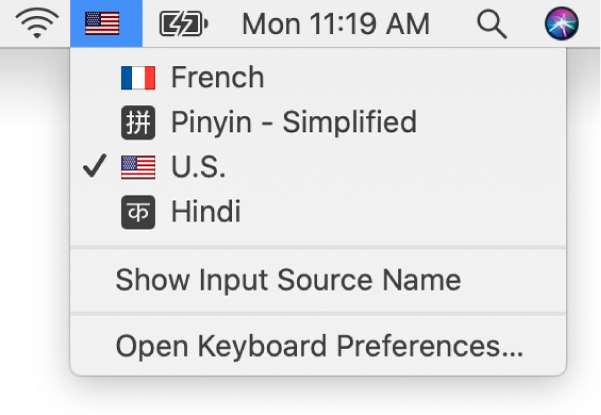
If you switch to a language that’s written in a direction different from the current language, the insertion point moves to the side of the document used by the new language. For example, if you switch the input source from English to Hebrew, the insertion point moves to the right side of the document.
Start typing in your document.
To see which keys on your keyboard correspond to the various characters for the selected language, click the Input menu, then choose Open Keyboard Preferences.
Write in another language on a Windows computer
In PC Settings, click “Time and language,” click “Region and language,” click “Add a language,” then choose the language you want to use.
Click the Keyboard menu, then choose the new language.
If you switch to a language that’s written in a direction different from the current language, the insertion point moves to the side of the document used by the new language. For example, if you switch the input source from English to Hebrew, the insertion point moves to the right side of the document.
Start typing in your document.
To see which keys on your keyboard correspond to the various characters for the selected language, go to Time and Language settings.
You can also view the text in Pages for iCloud windows, messages, and buttons in another language. See Choose a language for Pages for iCloud.