Read stories in News on iPhone
You can read and share the stories in the News app ![]() on iPhone.
on iPhone.
Read a story
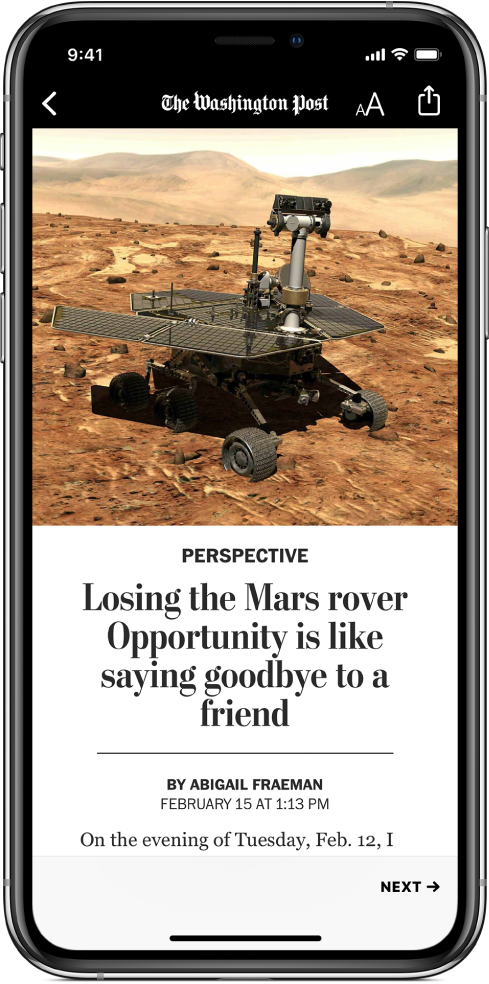
Tap a story to read it. While viewing a story, you have these options:
Read the next story: Tap the arrow in the lower right of the screen or swipe left.
Read the previous story: Swipe right.
Return to the list of stories: Swipe from the left edge.
Tell News what stories you love and dislike: When viewing a story, tap
 , then tap Love Story or Dislike Story. Your feedback is taken into account for future recommendations.
, then tap Love Story or Dislike Story. Your feedback is taken into account for future recommendations.Change the text size: Tap
 , then tap the smaller or larger letter to change the text size in the story and all other stories in the channel. (Not available in all channels.)
, then tap the smaller or larger letter to change the text size in the story and all other stories in the channel. (Not available in all channels.)Share a story: Tap
 , then choose a sharing option, such as Message or Mail.
, then choose a sharing option, such as Message or Mail.Report a concern: If you believe that a story you’re viewing is mislabeled, inappropriate, offensive, or doesn’t display properly, tap
 , then tap Report a Concern.
, then tap Report a Concern.
In Apple News+ issues in PDF format, the Love Story, Dislike Story, Save Story, and Report a Concern options aren’t available. News is currently available in the U.S., Canada, the U.K., and Australia. Apple News+ is available in the U.S. and Canada. See Browse and read Apple News+ stories and issues on iPhone.
Web stories delivered through an RSS feed show a preview. To view an RSS story in full, swipe up. To always view the full story, go to Settings ![]() , tap News, then turn off Show Story Previews.
, tap News, then turn off Show Story Previews.
On models with 3D Touch, press a story to take a peek at it, then swipe up to see options, including Love Story, Dislike Story, and Save. Press deeper to pop open the story. See Use 3D Touch for previews and shortcuts on iPhone.