Connect iPhone to CarPlay
Set up CarPlay by connecting your iPhone and your vehicle using your vehicle’s USB port or its wireless capability.
Connect using USB
Connect iPhone to your vehicle’s USB port using an Apple-approved Lightning to USB cable.
The USB port may be labeled with the CarPlay logo or an image of a smartphone.
Connect wirelessly
On a vehicle that supports wireless CarPlay, do one of the following (see your owner’s guide for detailed instructions):
Press and hold the voice command button on your steering wheel.
Make sure your vehicle is in wireless or Bluetooth pairing mode.
On your iPhone, go to Settings
 > General > CarPlay > Available Cars.
> General > CarPlay > Available Cars.Choose your vehicle.
On some vehicle models, the CarPlay Home screen appears automatically when you connect iPhone.
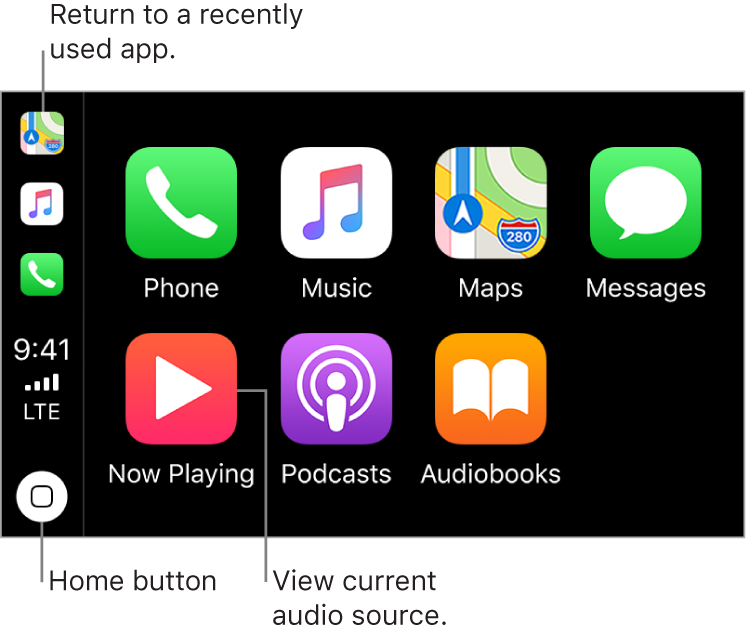
If the CarPlay Home screen doesn’t appear, select the CarPlay logo on your vehicle’s display.
