Final Cut Pro User Guide for Mac
- Welcome
- What’s new
-
- Intro to effects
-
- Intro to transitions
- How transitions are created
- Add transitions and fades
- Quickly add a transition with a keyboard shortcut
- Set the default duration for transitions
- Delete transitions
- Adjust transitions in the timeline
- Adjust transitions in the inspector and viewer
- Merge jump cuts with the Flow transition
- Adjust transitions with multiple images
- Modify transitions in Motion
-
- Add storylines
- Use the precision editor
- Conform frame sizes and rates
- Use XML to transfer projects
- Glossary
- Copyright

View and change clip metadata in Final Cut Pro for Mac
You can use the Info inspector to view and change the metadata for a clip or group of clips selected in the browser or timeline.
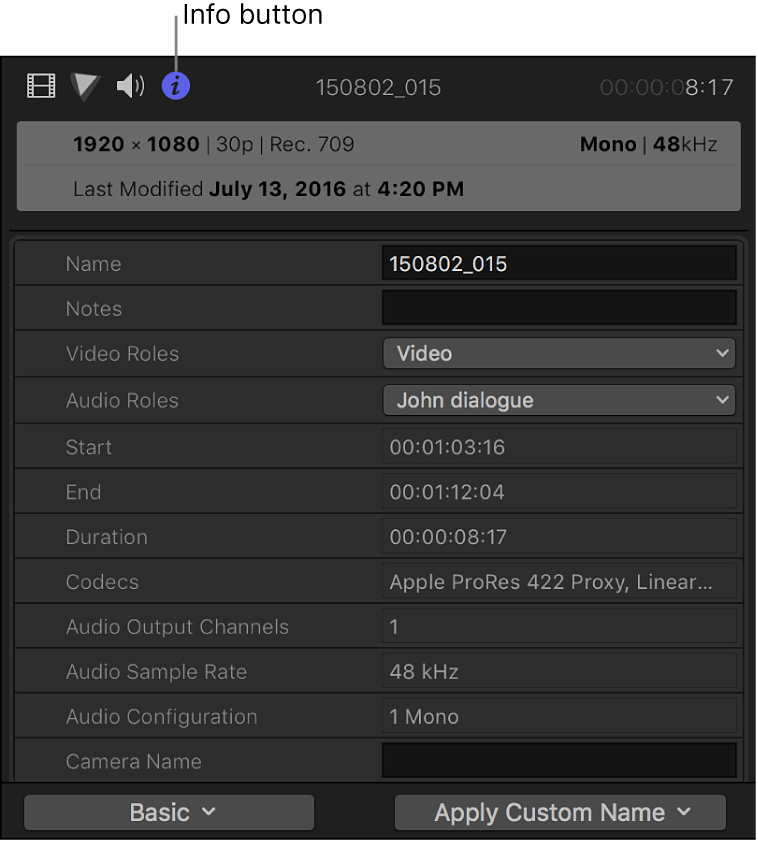
The Share inspector also displays metadata that is exported with a shared clip or project. See Change metadata for shared items in Final Cut Pro for Mac.
View a clip’s metadata
Select one or more clips in the Final Cut Pro browser or timeline.
If the inspector isn’t already shown, do one of the following:
Choose Window > Show in Workspace > Inspector (or press Command-4).
Click the Inspector button on the right side of the toolbar.
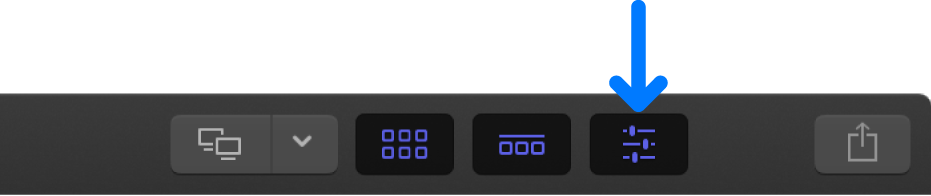
Click the Info button at the top of the inspector.
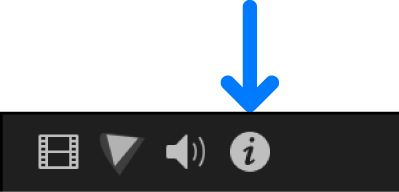
Metadata for the selected clip or group of clips is displayed in fields in the Info inspector.
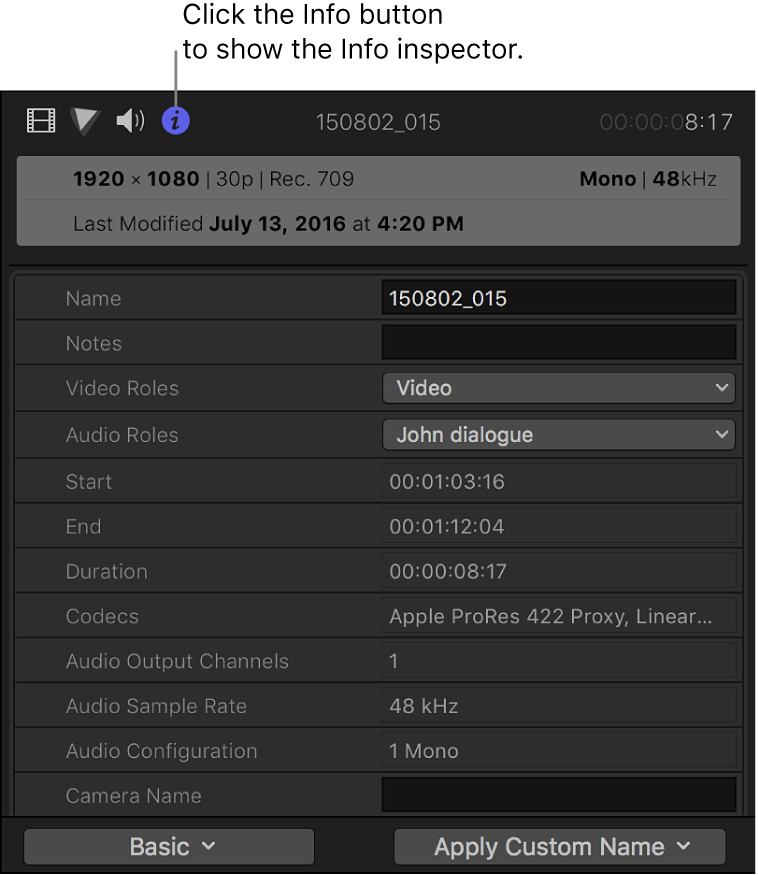
Switch metadata views in the Info inspector
You can change the metadata fields shown in the Info inspector.
Select one or more clips in the Final Cut Pro browser or timeline.
Open the Info inspector.
Click the Metadata View pop-up menu in the bottom-left corner of the Info inspector and choose a metadata view.
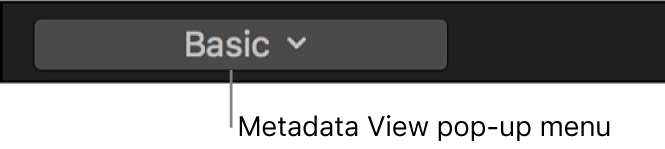
Note: If you create custom metadata views, they also appear in the pop-up menu.
Change a clip’s metadata
Select a clip in the Final Cut Pro browser or timeline.
Open the Info inspector.
Click the Metadata View pop-up menu in the bottom-left corner of the Info inspector, then choose a metadata view that contains fields for the metadata you want to change.
Do one of the following:
Click in a text field to make it active, then enter the text you want to include.
Note: If you can’t click in a text field, it means the field can’t be edited. Some EXIF metadata fields, for example, can’t be edited.
Click the pop-up menu for the metadata you want to change, then choose an option.
Tip: You can also change the Content Created date and time of your source clips in the browser. Just select one or more clips, then choose Modify > Adjust Content Created Date and Time.
Rearrange the fields in a metadata view
Select a clip in the Final Cut Pro browser or timeline.
Open the Info inspector.
Drag the metadata labels into a different order.
Download this guide: Apple Books | PDF