
Organize presentations into folders in Keynote for iCloud
You can organize presentations into folders, or sort them in a different order in the presentation manager.
Organize presentations into folders
In the presentation manager, click Browse (on the left).
Click the Create Folder button
 in the toolbar.
in the toolbar.Select one or more presentations or folders, then drag them to the new folder.
To select multiple adjacent items, Shift-click. To select multiple nonadjacent items, Command-click (on a Mac) or Control-click (on a Windows computer).
Do any of the following:
Rename the folder: Click the folder, click the More button
 , then choose Rename Folder. Type a new name, then press Return.
, then choose Rename Folder. Type a new name, then press Return.Move a presentation (or folder) into a folder: Drag the item to the folder.
Remove a presentation (or folder) from a folder: Drag the item to another location at the bottom of the window.
For example, to move a presentation out of a folder into the Keynote folder on iCloud Drive, drag the presentation to Keynote at the bottom of the window.
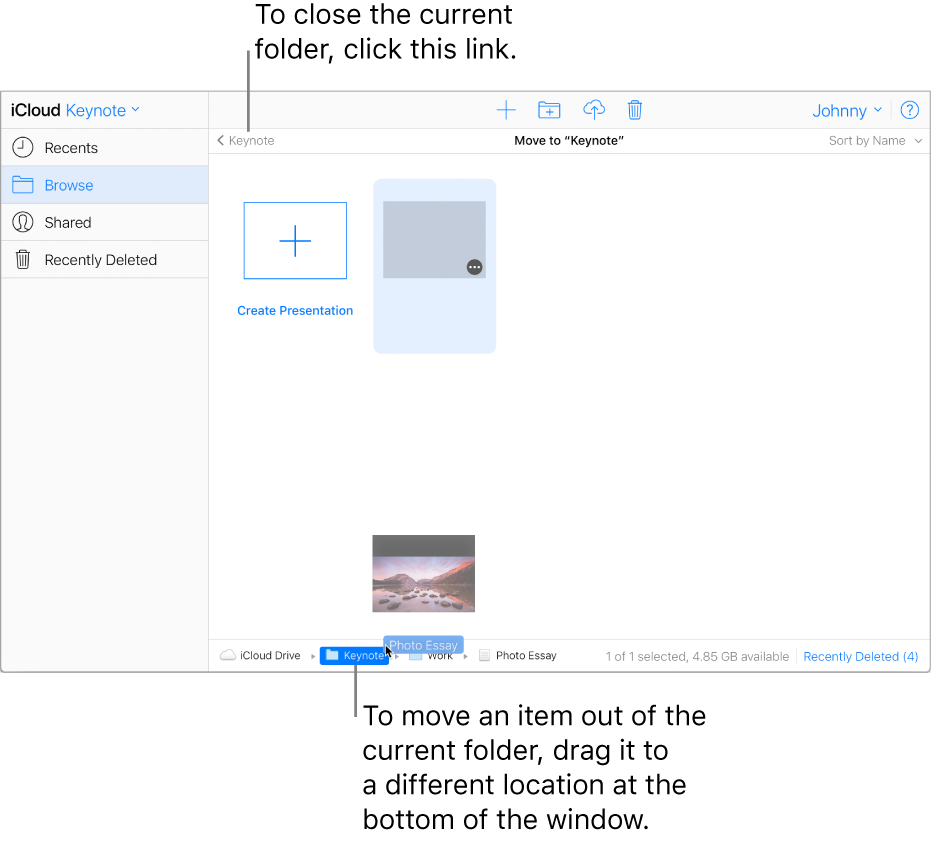
Open or close a folder: To open a folder, double-click it. To close the current folder, click the link in the upper left.
Delete a folder (including its contents): Click the folder, click the More button
 , then choose Delete Folder.
, then choose Delete Folder.
Sort presentations and folders by name, date, or kind
With the presentation manager in browse view, choose a sorting option from the pop-up menu in the upper-right corner.
Sort by Kind groups similar items, such as presentations or folders.