Apple Vision Pro User Guide
- Welcome
-
- Change notification settings and device sounds
- Set the date, time, language, and region
- Change your device name
- Change the appearance of text and windows
- Unlock your iPhone with Apple Vision Pro
- See your keyboard, game controller, or iPhone while immersed
- See people around you while immersed
- Use Apple Vision Pro in Travel Mode
- Refresh apps in the background
- Set content restrictions in Screen Time
- Let others use your Apple Vision Pro
-
- Get started with Apple Intelligence
- Use Writing Tools
- Create original images with Image Playground
- Create Genmoji
- Use Image Wand
- Get webpage summaries
- Summarize an audio recording
- Summarize notifications and reduce interruptions
- Use ChatGPT with Apple Intelligence
- Apple Intelligence and privacy
- Block access to Apple Intelligence features
-
- Apple Music Classical
- Books
- Calendar
- Capture
- Clock
- Encounter Dinosaurs
- Home
- Maps
- Mindfulness
- News
- Numbers
- Pages
- Podcasts
- Reminders
- Shazam
- Shortcuts
- Spatial Gallery
- Stocks
- Tips
- Voice Memos
-
- Get started with accessibility features
- Turn on features with the Accessibility Shortcut
- Change Siri accessibility features
- Use Guided Access
- Copyright and trademarks
View media in Safari on Apple Vision Pro
On some websites in Safari, you can watch embedded videos in an Environment, with a glow from the window to give you a cinematic experience. Other windows are hidden, so you can focus on what you’re watching.
On some websites, you can view panoramas, and the photos wrap around you just like in the Photos app. In visionOS 2.2 and later, you can also view spatial photos and videos.
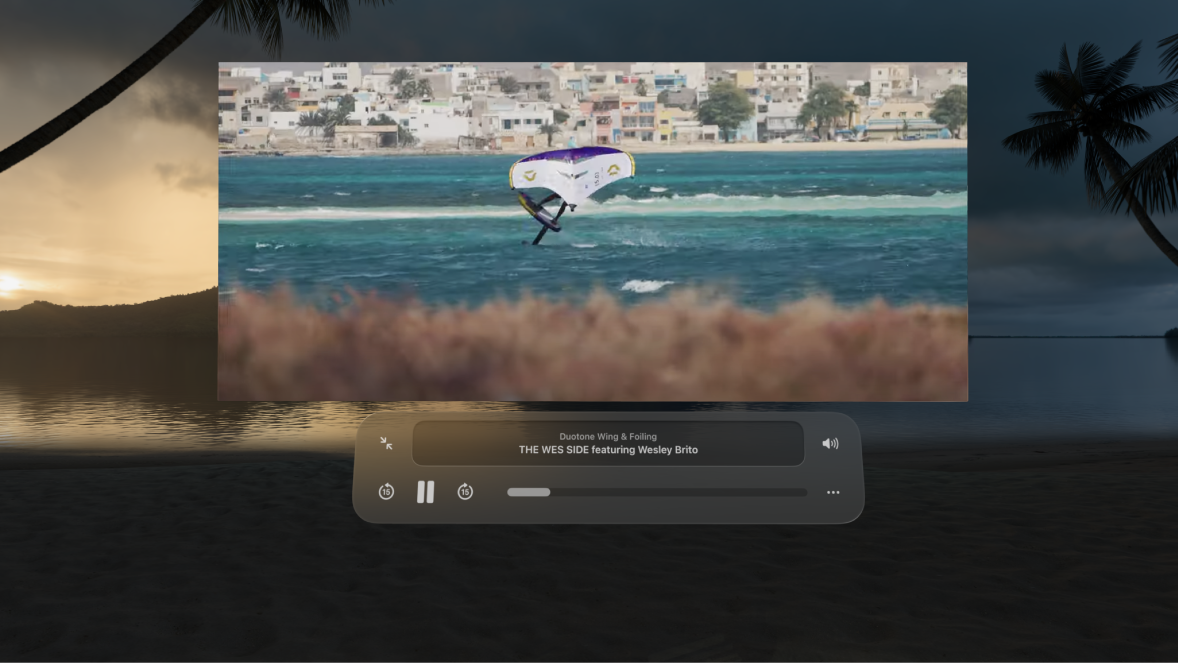
Watch videos in an Environment
Go to the Safari app
 on your Apple Vision Pro.
on your Apple Vision Pro.Open a supported website with a video (such as Youtube.com), then enter full screen.
Tap

Other apps are temporarily hidden while you watch, and the window moves directly into view. To use a different Environment, see Use Environments on Apple Vision Pro.
To return to the Safari window and see your other apps again, tap

View panoramas
Go to the Safari app
 on your Apple Vision Pro.
on your Apple Vision Pro.Open a website with a panorama, then tap the panorama to open it outside the Safari window.
On some websites, you may need to pinch and drag the panorama out of Safari.
Tap

View spatial photos and videos
Go to the Safari app
 on your Apple Vision Pro.
on your Apple Vision Pro.Open a website with a spatial photo or video, then do one of the following:
View a spatial photo: Pinch and hold the photo, then tap View Spatial Photo.
You may also be able to simply tap the photo.
View a spatial video: Tap to play the video, then tap

To view the photo or video in Immersive view, tap
