Apple Watch User Guide
- Welcome
- What’s new
- Run with Apple Watch
-
- Alarms
- Audiobooks
- Blood Oxygen
- Calculator
- Calendar
- Camera Remote
- ECG
- Medications
- Memoji
- Music Recognition
- News
- Now Playing
- Remote
- Shortcuts
- Siren
- Stocks
- Stopwatch
- Tides
- Timers
- Use the Tips app
- Translate
- Vitals
- Voice Memos
- Walkie-Talkie
- World Clock
- Copyright and trademarks
Use Airplane Mode on Apple Watch
Some airlines let you fly with Apple Watch (and iPhone) turned on if you put them in Airplane Mode. By default, turning on Airplane Mode turns off Wi-Fi and cellular (on Apple Watch models with cellular) and keeps Bluetooth turned on.
Turn Airplane Mode on or off
Siri: Ask Siri something like, “Turn on Airplane Mode.” See Control your Apple Watch and smart home accessories with Siri.
Or without using Siri:
Press the side button to open Control Center on Apple Watch.
Tap
 .
.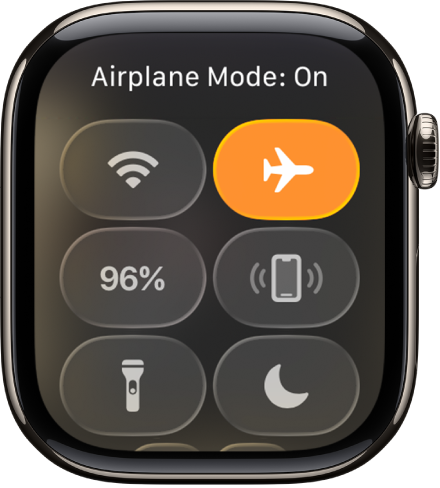
When Airplane Mode is on, ![]() appears at the top of the screen.
appears at the top of the screen.
Turn on Airplane Mode for both Apple Watch and iPhone
You can set Apple Watch to mirror your iPhone so that when you switch to Airplane Mode on one device, the other device switches to match. iPhone and Apple Watch must be within normal Bluetooth range of each other (about 33 feet or 10 meters).
Note: Even with Mirror iPhone turned on, you must turn off Airplane Mode separately on your iPhone and Apple Watch.
Go to the Apple Watch app
 on your iPhone.
on your iPhone.Tap My Watch, tap General, then tap Airplane Mode.
Turn on Mirror iPhone.
Change the default settings for Airplane Mode
By default, turning on Airplane Mode turns off Wi-Fi and cellular (on Apple Watch models with cellular) and keeps Bluetooth turned on. To change the default settings for Wi-Fi and Bluetooth, do the following:
Go to the Settings app
 on your Apple Watch.
on your Apple Watch.Tap Airplane Mode, then turn Wi-Fi and Bluetooth on or off.