
Create a project in Impulse Response Utility
When you open Impulse Response Utility, the first step is to create a new impulse response project.
Impulse Response Utility offers formats ranging from conventional stereo impulse responses, true stereo (where each channel is processed discretely), quadraphonic formats, or five-, six-, or seven-channel surround formats. These latter formats can be in either traditional multitrack or B-format encoding. See Overview of B-format surround encoding in Impulse Response Utility.
You can also create multichannel impulse responses in Impulse Response Utility by using a mono or omni discrete impulse response format. This requires recording only one speaker by as many “channel” microphones as needed (for the chosen format). The resulting impulse response places a lower strain on your CPU. See Record audio in Impulse Response Utility.
Create a new impulse response project
In Impulse Response Utility, choose File > New Project (or press Command-N).
A new window opens.
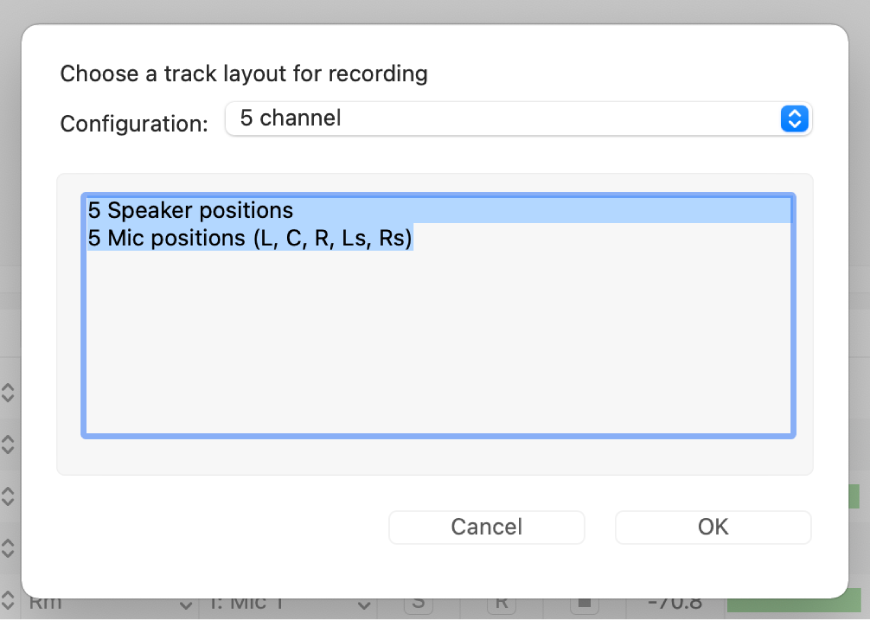
Click the Configuration pop-up menu, then choose an impulse response format.
The pane below the Configuration pop-up menu shows the number of speaker and microphone positions required by the selected format.
Click OK.
The required number of tracks (determined by the chosen format) are created and shown in the Inputs/Track section of Impulse Response Utility.
Download the guide:
Impulse Response Utility User Guide: Apple Books