Final Cut Pro User Guide for Mac
- Welcome
- What’s new
-
- Intro to importing media
- If it’s your first import
- Organize files during import
-
- Import from Image Playground
- Import from iMovie for macOS
- Import from iMovie for iOS or iPadOS
- Import from Final Cut Pro for iPad
- Import from Final Cut Camera
- Import from Photos
- Import from Music
- Import from Apple TV
- Import from Motion
- Import from GarageBand and Logic Pro
- Import using workflow extensions
- Record into Final Cut Pro
- Memory cards and cables
- Supported media formats
- Import third-party formats with media extensions
-
- Intro to effects
-
- Intro to transitions
- How transitions are created
- Add transitions and fades
- Quickly add a transition with a keyboard shortcut
- Set the default duration for transitions
- Delete transitions
- Adjust transitions in the timeline
- Adjust transitions in the inspector and viewer
- Merge jump cuts with the Flow transition
- Adjust transitions with multiple images
- Modify transitions in Motion
- Add adjustment clips
-
- Add storylines
- Use the precision editor
- Conform frame sizes and rates
- Use XML to transfer projects
- Glossary
- Copyright and trademarks
skimmer
The skimmer lets you preview clips in the timeline or the browser without affecting the playhead position. You use the skimmer to skim, or freely move over clips or projects to play them back at the speed of the pointer.
The skimmer appears as a red vertical line as you move the pointer over the area you’re skimming. If you have snapping turned on, the skimmer turns orange when it snaps to a position.
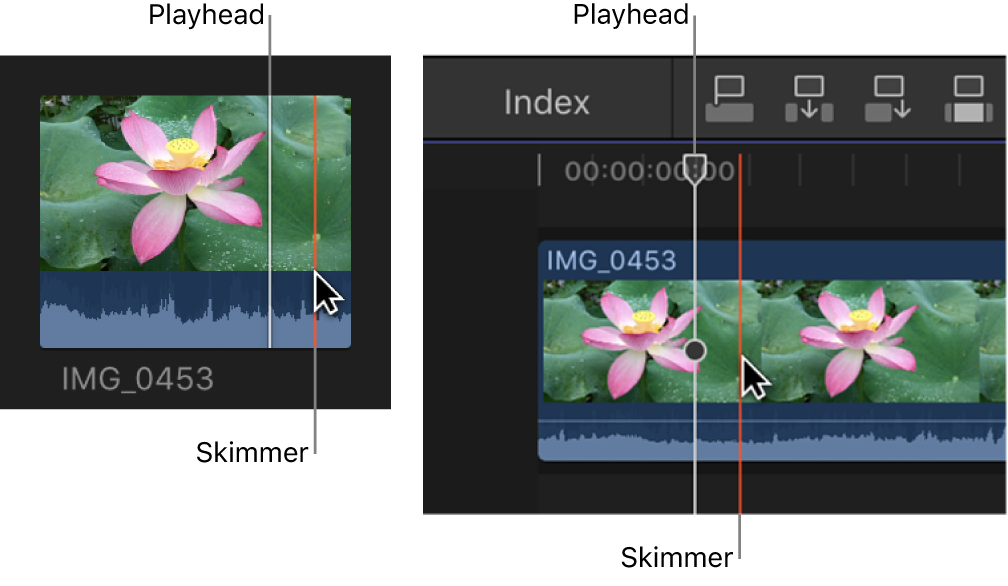
When skimming is turned on, you can skim to see what’s in other clips, while maintaining the playhead position in the timeline or browser. If both the playhead and skimmer are present in the same clip, the skimmer becomes the default position for playback or editing.
When skimming is turned off or the skimmer is not present in a clip, the playhead assumes the default position.