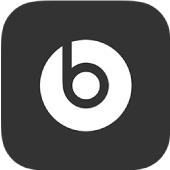
Introduce your device to the Beats app for Android
To manage your headphones, earphones, or Pill+ speaker, first add your supported Beats device to the Beats app.
Note: To use the Beats app, make sure Bluetooth® is turned on in Android Settings > Connections.
Add your device to the Beats app
After you install the Beats app for Android, open the app.
Note: If the software license agreement appears, scroll to the bottom, then tap Agree to accept the terms.

Tap Get Started.
Follow any onscreen instructions for analytics and privacy settings, for location access settings, or for Bluetooth permission.
You can change the app’s location access and analytics in the App Settings screen.
Do one of the following:
Turn on your Beats device, put the device in pairing mode, then tap the notification that appears. You can turn app notifications on or off in Android Settings > Apps > Beats > Notifications.
Note: Steps for allowing notifications may vary on different versions of Android.
In the Select Your Beats screen, tap your device, then follow the onscreen instructions to power on and add your Beats device.
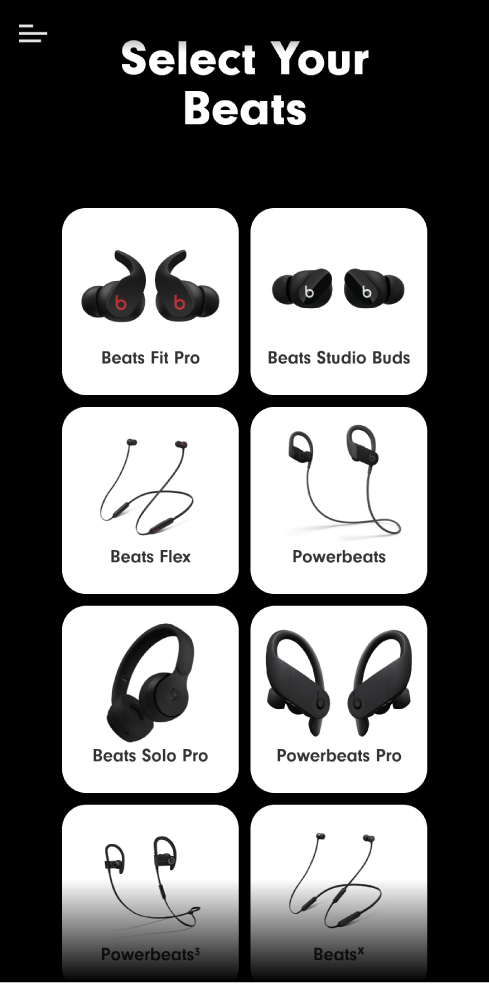
If your device cannot be paired through the Beats app, the connect screen appears. Tap “Go to Bluetooth” to open Android Settings > Bluetooth, then select the device in the Available Devices list.
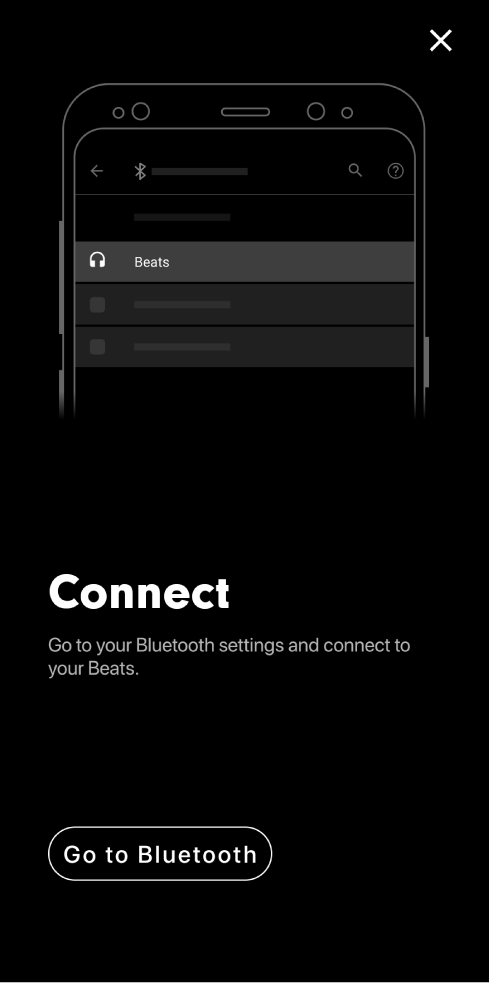
After you connect your device, the device screen appears.
When your device is paired with the Beats app, the device is displayed onscreen whenever it’s powered on and in range of your Android phone.
If the Beats app can’t connect to your device
In the Beats app for Android, tap Help Connect, then follow the onscreen instructions.
Add another Beats device to the app
Do one of the following:
Turn on your Beats device, put the device in pairing mode, then tap the notification that appears.
You can turn app notifications on or off in Android Settings > Apps > Beats > Notifications.
In the Beats app for Android, tap
 , tap Add New Beats, tap your device in the Select Your Beats screen, then follow the onscreen instructions to power on and connect your Beats device.
, tap Add New Beats, tap your device in the Select Your Beats screen, then follow the onscreen instructions to power on and connect your Beats device.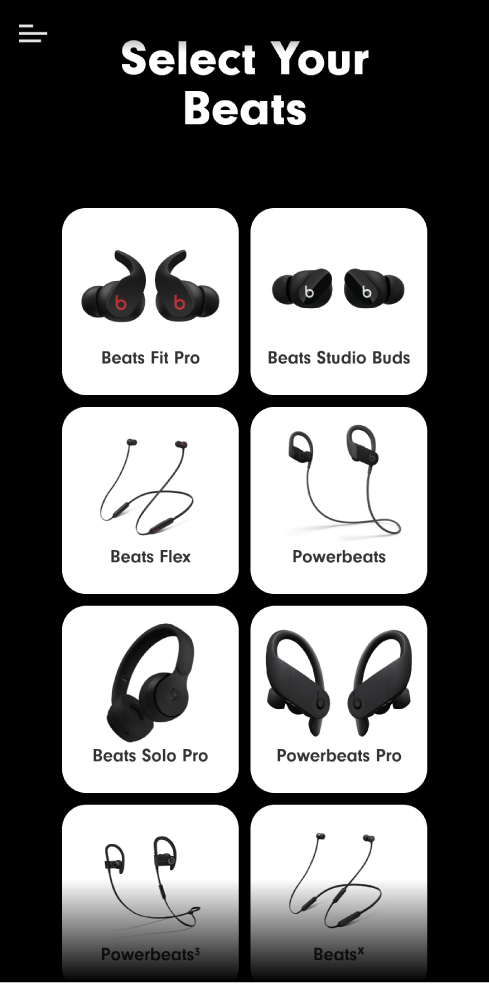
Note: If your device cannot be paired through the Beats app, the connect screen appears. Tap “Go to Bluetooth” to open the Android Bluetooth settings, then select the device in the “Available devices” list.
When your device is paired with the Beats app, the device is displayed onscreen whenever it’s powered on and in range of your Android phone.