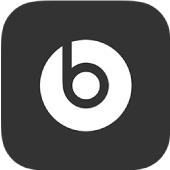
Add a Beats app widget to your Android device Home Screen
Widgets show you current information from your favorite apps at a glance. You can add a Beats app widget to your Android device’s Home Screen to see Beats device details, including battery level, noise cancellation controls, and transparency controls (on supported devices).
Add a Beats app widget to your Home Screen
On your Android device, go to the Home Screen page where you want to add the Beats app widget, then touch and hold the Home Screen background.
At the bottom of the screen, tap Widgets.
Tap Beats, select a widget size, then do one of the following:
Tap Add to add the widget to the next available position on the screen.
Drag the widget to where you want it on the screen.
Note: Steps for adding and customizing widgets may vary on different versions of Android. See the Android Help support website.
Use the Beats app widget
On the Home Screen of your Android device, do any of the following:
Show the device screen in the Beats app: Tap the widget.
Switch between battery level, noise cancellation, and transparency controls: Tap the small arrows in the widget.
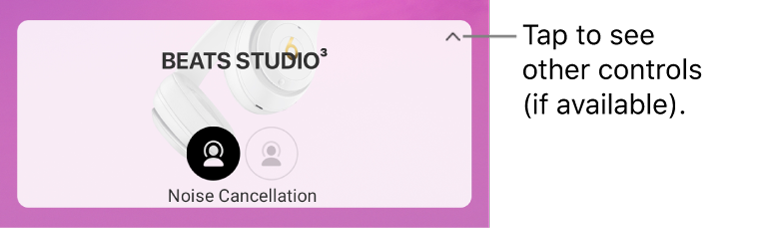
Control noise cancellation or transparency:
Tap
 to turn noise cancellation on; tap
to turn noise cancellation on; tap  to turn noise cancellation off.
to turn noise cancellation off.Tap
 to turn transparency on; tap
to turn transparency on; tap  to turn transparency off.
to turn transparency off.
Note: Noise cancellation and transparency are only available on supported devices. See Control noise cancellation and transparency on your earphones or headphones in the Beats app for Android.
If your Beats device is not connected, the widget displays the Beats app logo. Tapping the widget opens the app.