Apple Vision Pro User Guide
- Welcome
- Let others use your Apple Vision Pro
-
- Capture
- Clock
- Encounter Dinosaurs
- Mindfulness
- Numbers
- Pages
- Shazam
- Shortcuts
- Tips
-
- Use built-in privacy and security protections
- Keep your Apple ID secure
-
- Sign in with passkeys
- Sign in with Apple
- Automatically fill in strong passwords
- Change weak or compromised passwords
- View your passwords and related information
- Use shared password groups
- Share passkeys and passwords securely with AirDrop
- Make your passkeys and passwords available on all your devices
- Automatically fill in verification codes
- Sign in with fewer CAPTCHA challenges on Apple Vision Pro
- Manage two-factor authentication for your Apple ID
- Create and manage Hide My Email addresses
- Protect your web browsing with iCloud Private Relay
- Use a private network address
- Use Contact Key Verification on Apple Vision Pro
- Copyright
Stay connected and share memories using Apple Vision Pro
On Apple Vision Pro, make FaceTime calls that are life-size, take and share spatial photos and videos with others so they feel like they were there, and share your view, so others in the room or in calls can see what you see.
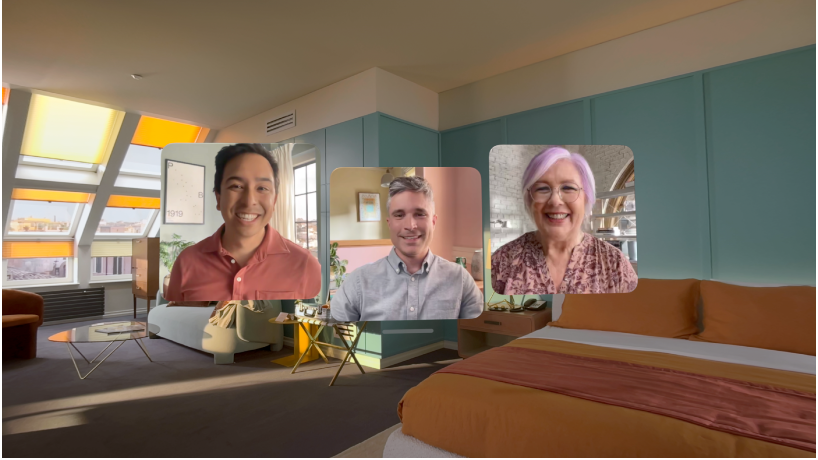
Make FaceTime calls
FaceTime on Apple Vision Pro brings calls right into the room. During a call, you can also work in apps with others on the call, so you can easily collaborate in real time.

Capture your Persona (beta)
Your Persona shows your natural expressions and movements during FaceTime calls, so everyone you’re talking to can see your reactions, no matter what device they’re on. You can adjust the lighting and warmth, and even choose whether your Persona wears glasses. To get started, go to Settings 

Take and share spatial photos and videos
Spatial photos and videos take you back to a moment in time, like a celebration with friends or a special family gathering, so it feels like you’re there again. You can also share spatial photos and videos with others to view on Apple Vision Pro, so they can experience the moment.
Capture, view, and share spatial photos and videos on Apple Vision Pro
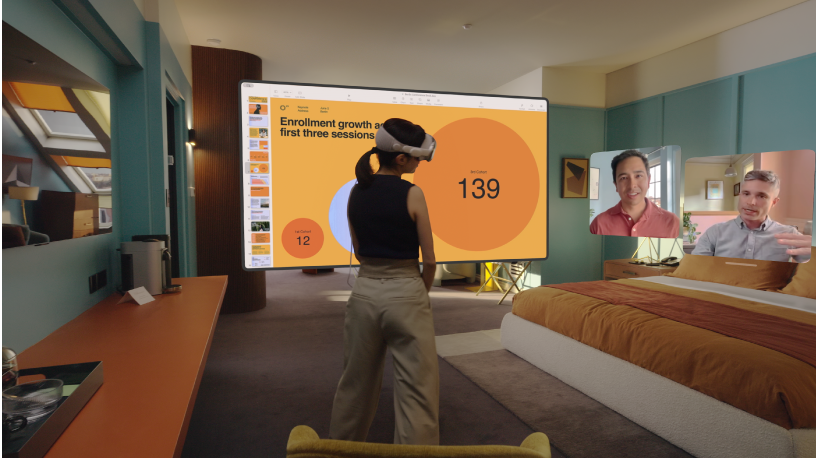
Share your view
You can mirror your view on an external screen, or share your view in a FaceTime call, so others can follow along. To mirror your view on another screen, open Control Center, tap 

