Apple Vision Pro User Guide
- Welcome
- Let others use your Apple Vision Pro
-
- Capture
- Clock
- Encounter Dinosaurs
- Mindfulness
- Numbers
- Pages
- Shazam
- Shortcuts
- Tips
-
- Use built-in privacy and security protections
- Keep your Apple ID secure
-
- Sign in with passkeys
- Sign in with Apple
- Automatically fill in strong passwords
- Change weak or compromised passwords
- View your passwords and related information
- Use shared password groups
- Share passkeys and passwords securely with AirDrop
- Make your passkeys and passwords available on all your devices
- Automatically fill in verification codes
- Sign in with fewer CAPTCHA challenges on Apple Vision Pro
- Manage two-factor authentication for your Apple ID
- Create and manage Hide My Email addresses
- Protect your web browsing with iCloud Private Relay
- Use a private network address
- Use Contact Key Verification on Apple Vision Pro
- Copyright
Create and manage Freeform boards on Apple Vision Pro
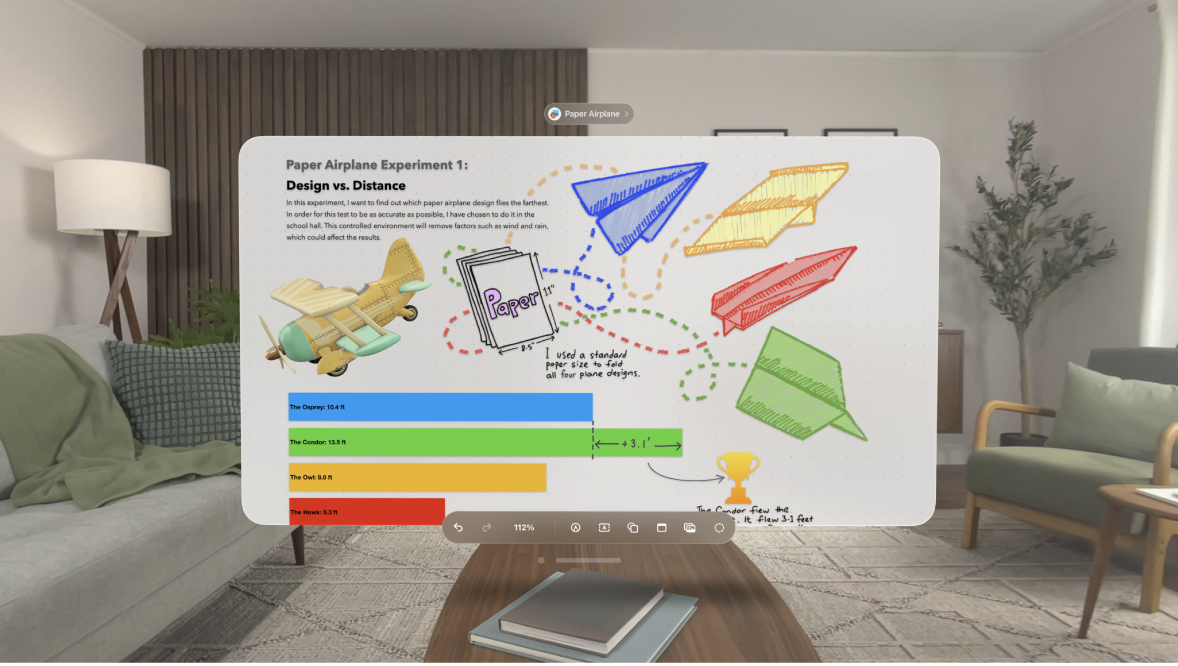
Use the Freeform app 
You can open your Freeform boards on all your devices where you’re signed in with your Apple ID. Just go to Settings 
Create a new board
Tap
 .
.If you’re currently working on a board, tap the name of the board, then tap Open.
Tap an option at the bottom of the window to start building your board.
To move around your board, pinch and hold an empty area of the board, then drag. To zoom in or out, pinch and hold with both hands, then drag your hands apart or together.
Tip: To choose a specific magnification, tap the percentage at the bottom of the window.
To name your board, tap the placeholder name at the top, then tap Rename.
Open an existing board
Tap a category in the sidebar, like Recents or Shared, then tap the board you want to open.
If you’re in a board, tap the name of your board at the top, then tap Open.
Find and sort boards
Boards you worked on most recently are at the top. To make it easy to find a board, do one of the following:
Change how boards are sorted: Tap
 or
or  .
.Make a board a favorite: Pinch and hold the board, then tap Favorite (while browsing All Boards), or tap the name of the board at the top of the window, then tap Favorite (while you’re working on a board).
Your favorites appear in the sidebar while browsing.
Duplicate a board
While browsing All Boards: Tap Select in the top-right corner of the window. Tap the boards you want to copy (a checkmark appears as you select each one), then tap Duplicate.
Or, pinch and hold the thumbnail or name of the board, then tap Duplicate

If you’re working in a board: Tap the name of your board, then tap Duplicate.
Note: If you duplicate a shared board, the copy isn’t shared.
Delete a board
While browsing All Boards, tap Select in the top-right corner, then tap the boards you want to delete. (A checkmark appears as you select each one.)
To quickly delete a single board, you can also pinch and hold the board, then tap Delete.
Tap Delete at the bottom-right corner of the window.
You can recover recently deleted boards for 30 days. Tap Recently Deleted in the sidebar.