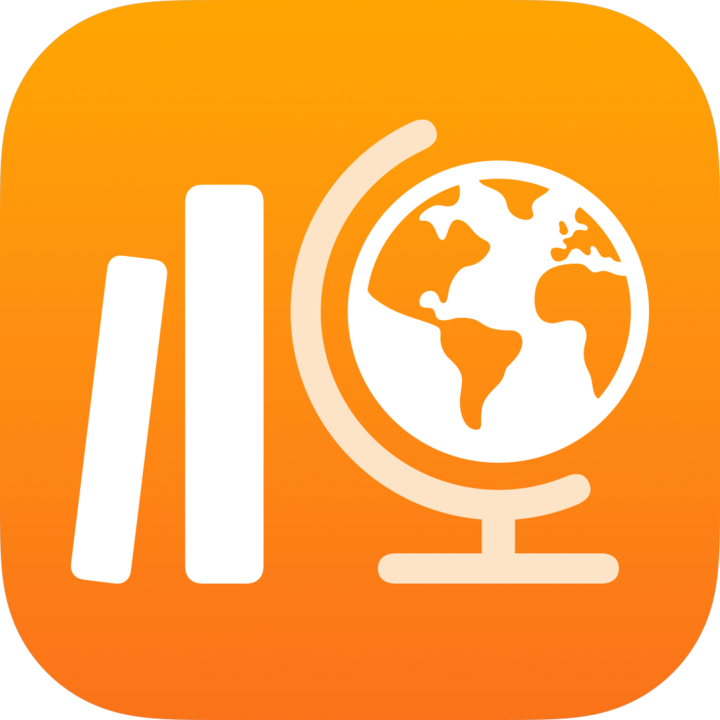
Complete and delete assignments in Classwork
Depending on if you want to return assignment files, save assignment details or permanently remove an assignment, progress and insight data, and exit ticket answers, you can mark the assignment completed or delete the assignment.
Once you mark an assignment completed or delete an assignment, you can’t undo it. After you mark an assignment completed, Classwork cancels any outstanding requests for work and returns copies of all assignment files to all students. When you delete an assignment, the assignment, the progress and insight data, and exit ticket answers are deleted and no longer available in Classwork. In addition, for all recipients, Classwork permanently removes access to any shared files in the assignment that were not previously returned.
Note: If you no longer want a class, but want to save the assignments in the class, you can remove the class. When you remove a class, Classwork saves view-only copies of all associated assignments in a class archive.
Mark an assignment completed
When your students are finished with activities in an and you’ve reviewed student progress and work, you can mark an assignment completed.
In the Classwork app
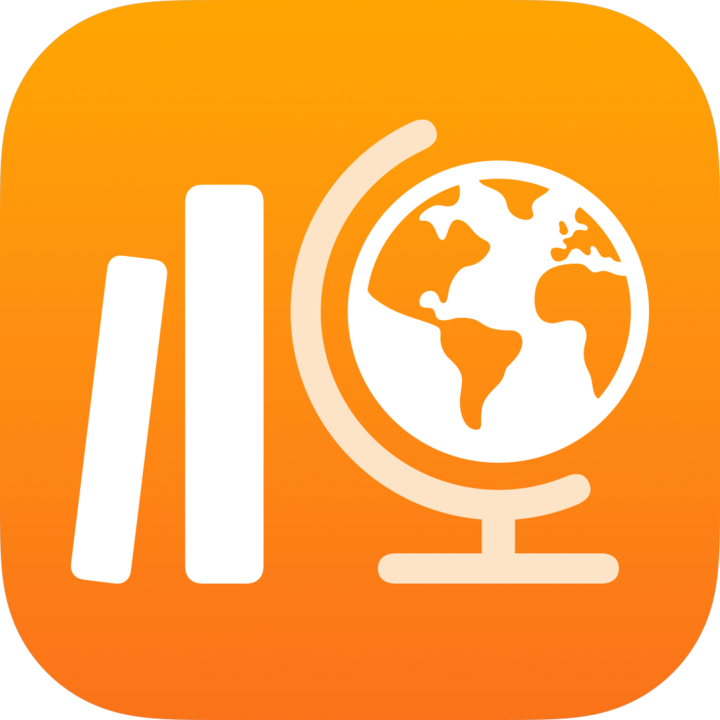 , tap Recent Activity, Assignments or a class in the sidebar.
, tap Recent Activity, Assignments or a class in the sidebar.Tap the assignment you want to mark as completed, tap Mark as Completed, then tap Continue.
Classwork cancels any outstanding requests for work, returns copies of all assignment files to all students and marks the assignment completed.
Note: After you mark an assignment complete, unlike deleting an assignment, you can still access the assignment, progress and insight data, and exit ticket answers in Classwork.
Delete an assignment
If you no longer want an assignment or any of the progress data, you can delete it.
In the Classwork app
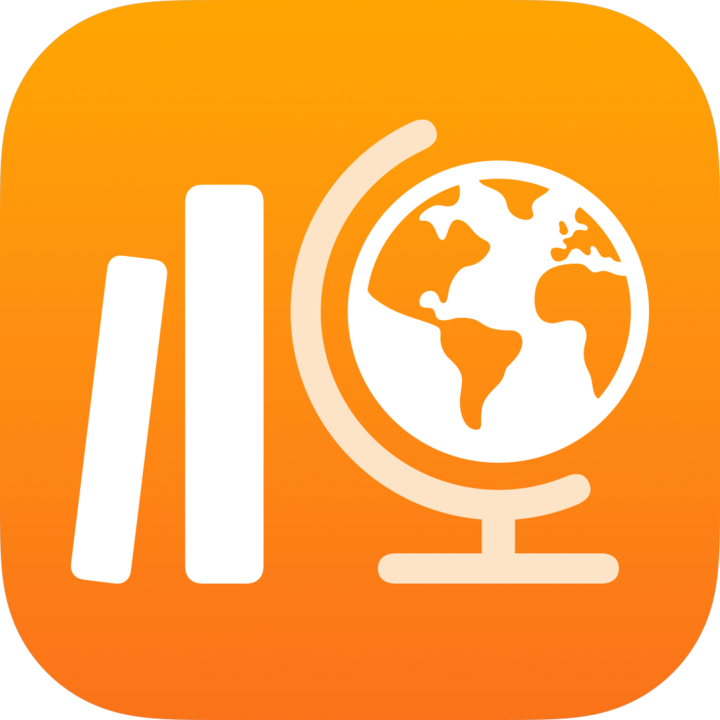 , tap Recent Activity, Assignments, a class or a class archive in Archived in the sidebar.
, tap Recent Activity, Assignments, a class or a class archive in Archived in the sidebar.Do one of the following:
Touch and hold the assignment you want to delete, then tap Delete.
Tap the assignment you want to delete, tap
 , then tap Delete.
, then tap Delete.
Note: When you delete an active assignment, the assignment, progress and insight data, and exit ticket answers are removed and no longer available in Schoolwork for you, your co-teachers or your students. In addition, for all recipients, Schoolwork permanently removes access to any shared files in the assignment that were not previously returned. To allow recipients to keep files, return work or mark an assignment complete before deleting it.