Pages User Guide for iPhone
- Welcome
- Copyright

Find and replace text in Pages on iPhone
You can search for specific words, phrases, numbers and characters, and automatically replace search results with new content that you specify. All visible content in the document — the main body of text, the headers and footers, tables, text boxes, shapes, footnotes, endnotes and comments — is included in the search.
Search for specific text
Tap
 , then tap Find.
, then tap Find.In the search field, enter the word or phrase you want to find.
Tap Search.
Tap the arrows at the bottom of the screen to find the next or previous match.
Tap Done to close the search results.
Replace found text
Tap
 , then tap Find.
, then tap Find.Tap the button to the left of the text field.
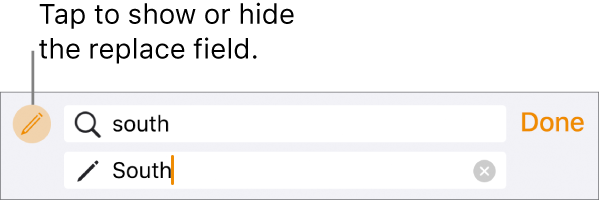
Enter a word or phrase in the first field.
Enter the replacement word or phrase in the second field.
Important: If you leave the second field blank, the found text is deleted when you tap Replace.
Tap Search in the keyboard.
Matches are highlighted and the first match is selected.
Review and change the text matches:
Move to the previous or next match without making a change: Tap the arrows.
Replace the selected match: Tap Replace.
Replace all text matches with the replacement text: Tap Replace All.
Tap Done when you’re finished.
Replacing a table value updates both the displayed value and the underlying value. For example, if you replace “1/2” with “1/3”, the underlying value changes from “0.5” to “0.333333”.
You can’t replace matching text in table cells that contain a formula.