Pages User Guide for iPhone
- Welcome
- What’s new
- Copyright

Edit an image in Pages on iPhone
After you add a photo or graphic to your document, you can crop it and remove parts you don’t want.
Mask (crop) a photo
You can hide unwanted portions of an image without modifying the image file.
Go to the Pages app
 on your iPhone.
on your iPhone.Open a document with an image, then double-tap the image.
The mask controls appear. The default mask is the same size as your image.
Use the controls to change which parts of the image are visible:
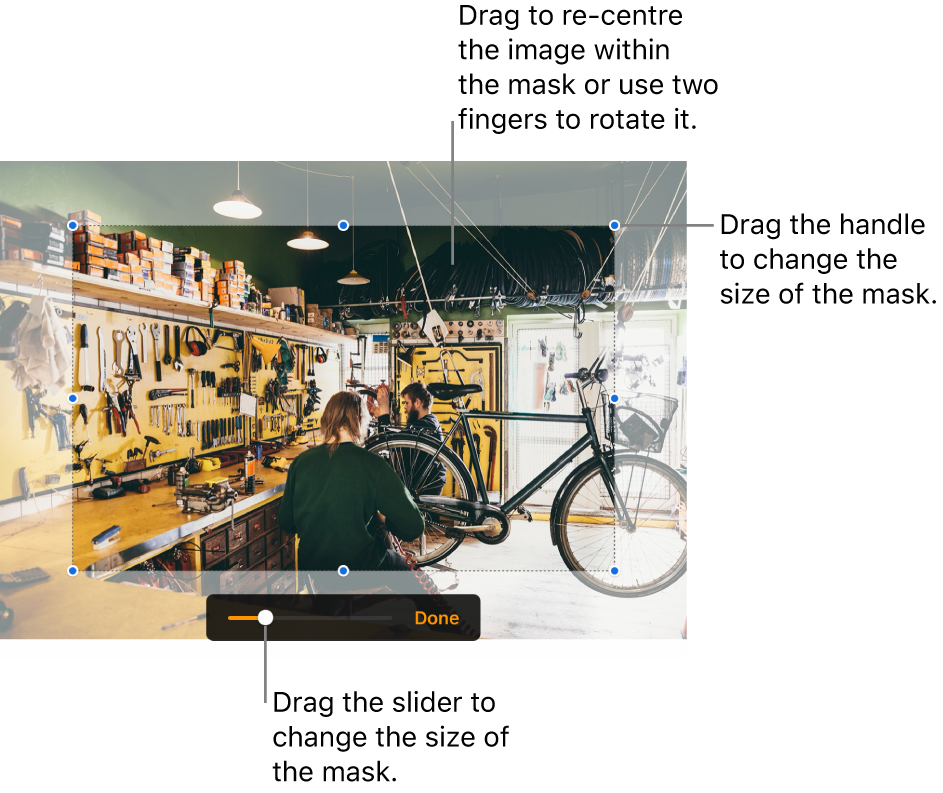
Tap Done when you’re finished.
Double tap the image at any time to readjust its mask.
Remove background and a colour from a photo
You can remove a background or colour from an image with the Remove Background tool.
Go to the Pages app
 on your iPhone.
on your iPhone.Open a document with an image, tap the image to select it, then tap Remove Background (you may have to tap
 first).
first).If possible, the background is automatically removed.
Do any of the following:
Remove another colour: Drag over the colour you want to remove.
As you drag, the mask selection grows to include areas that use similar colours.
Undo all changes: Tap Reset in the controls.
Tap Done.
To work with multiple images at the same time, touch and hold one image, then tap the other images with another finger.