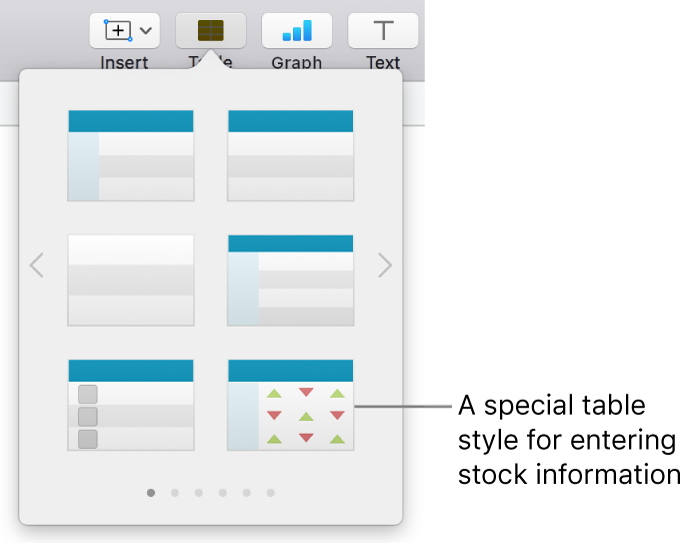Add stock information in Numbers on Mac
When you’re connected to the internet, you can add stock information from the previous market close to any table. To simplify the entry of stock information, you can use a special stock template or a pre-designed stock table style included with Numbers.
Add stock information to a table cell
You need to be connected to the internet to enter stock information in a table cell.
Click the cell where you want the stock information.
Click
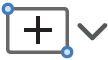 in the toolbar, then choose Stock Quote.
in the toolbar, then choose Stock Quote.Note: If Stock Quote is dimmed, the internet may be unavailable. Check your network connection.
Click a stock in the list or, to search for a stock, type its company name or stock symbol in the search field.
When the information for that stock appears, click the Attribute pop-up menu, choose a stock attribute, then click outside the dialog.
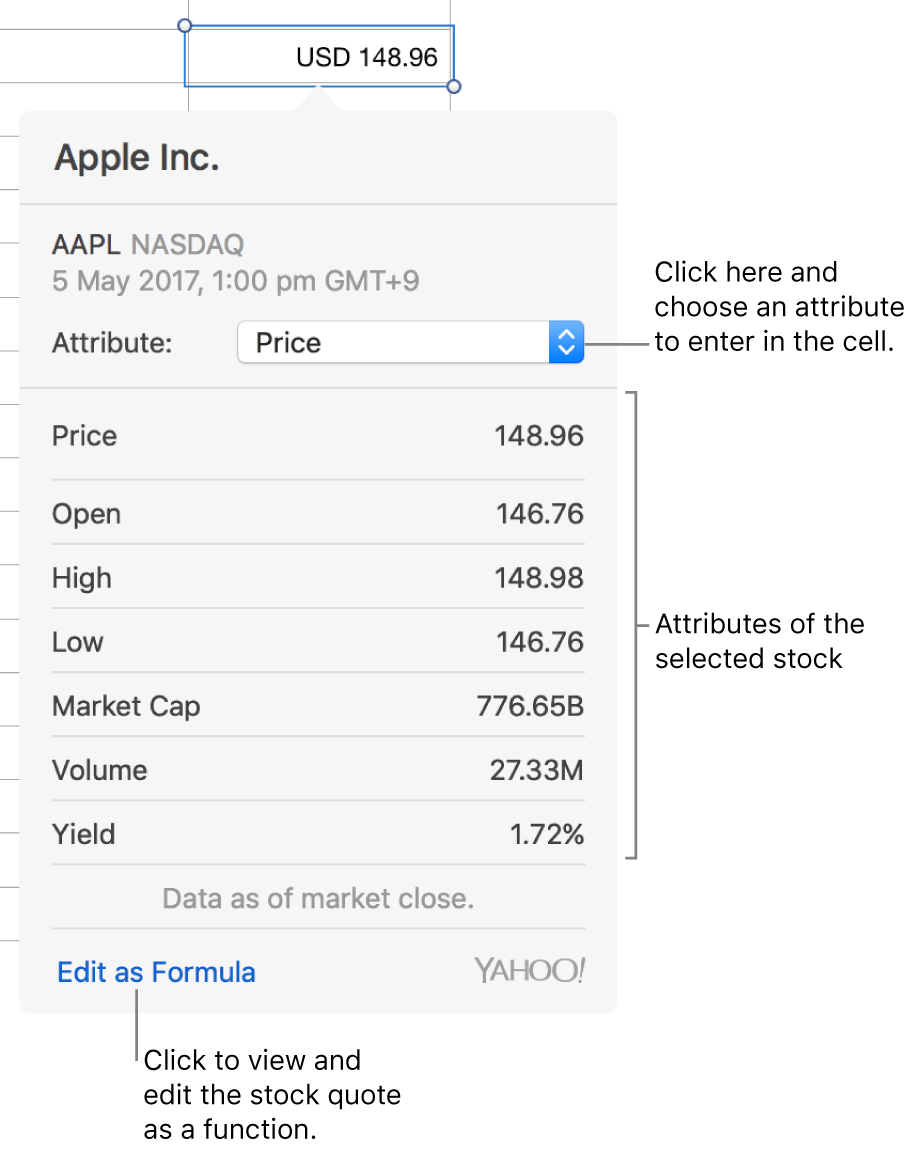
To view and edit the stock quote as a function, click “Edit as Formula”, enter the function arguments, then click
 .
.
Tip: You can also add stock information from the previous market close by entering the STOCK function in a cell. See Insert a function. For details about the STOCK function, open the Functions Browser, click Financial, then click STOCK (you may need to scroll down to see it).
Add stock information to pre-designed tables
You need to be connected to the internet to enter stock information in the My Stocks template or to tables with the predesigned stock table style.
In the My Stocks template: Open the template from the template chooser, then click the table near the bottom of the sheet. Click
 in the bottom-left corner of the table to add a row, then enter a stock symbol (for example, AAPL) in column A to populate other cells of the row with information about that stock.
in the bottom-left corner of the table to add a row, then enter a stock symbol (for example, AAPL) in column A to populate other cells of the row with information about that stock.In a table with the stock style: To add a stock table to a sheet, click
 in the toolbar, then click the stock table style (shown below).
in the toolbar, then click the stock table style (shown below).Enter a stock symbol (for example, AAPL) in column A. The other cells in the row fill with information about that stock.