Numbers User Guide for iPhone
- Welcome
- What’s new
-
- Get started with Numbers
- Intro to images, graphs and other objects
- Create a spreadsheet
- Open spreadsheets
- Prevent accidental editing
- Personalise templates
- Use sheets
- Undo or redo changes
- Save your spreadsheet
- Find a spreadsheet
- Delete a spreadsheet
- Print a spreadsheet
- Change the sheet background
- Copy text and objects between apps
- Touchscreen basics
- Copyright
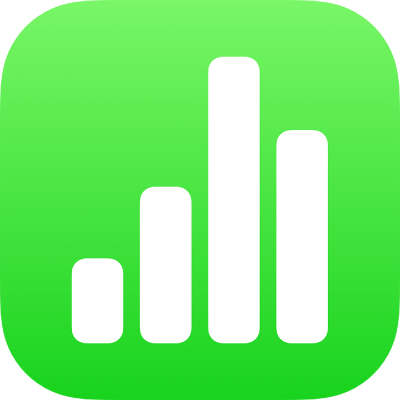
Move, resize and rotate a graph in Numbers on iPhone
Move a graph
Tap the graph, then drag from the centre to move the graph (don’t drag the blue dots on the border).
As you drag, yellow alignment guides help you position the graph in relation to other objects on the sheet.
If you don’t see the alignment guides, you can turn them on. Tap ![]() , tap Settings, then turn on the guides you want.
, tap Settings, then turn on the guides you want.
Resize a graph
Go to the Numbers app
 on your iPhone.
on your iPhone.Open a spreadsheet, then tap the graph.
Drag any of the blue dots on the graph’s border to make the graph larger or smaller.
Rotate a 3D, radar, pie or donut chart
You can rotate 3D, radar, pie, or doughnut charts to adjust the angle and orientation of the chart. You may want to emphasise some data, for example, by positioning certain data at the top or bottom of the chart.
Go to the Numbers app
 on your iPhone.
on your iPhone.Open a spreadsheet, then do any of the following:
Rotate a 3D chart: Tap the graph, then drag
 .
.Rotate a pie, doughnut or radar chart: Tap the chart, tap
 , tap Chart, then tap Rotation Angle. Drag the wheel or tap the angle and enter a degree value to specify the angle at which you want to rotate the chart.
, tap Chart, then tap Rotation Angle. Drag the wheel or tap the angle and enter a degree value to specify the angle at which you want to rotate the chart.