Numbers User Guide for iPhone
- Welcome
- What’s new
-
- Get started with Numbers
- Intro to images, graphs and other objects
- Create a spreadsheet
- Open spreadsheets
- Prevent accidental editing
- Personalise templates
- Use sheets
- Undo or redo changes
- Save your spreadsheet
- Find a spreadsheet
- Delete a spreadsheet
- Print a spreadsheet
- Change the sheet background
- Copy text and objects between apps
- Touchscreen basics
- Copyright
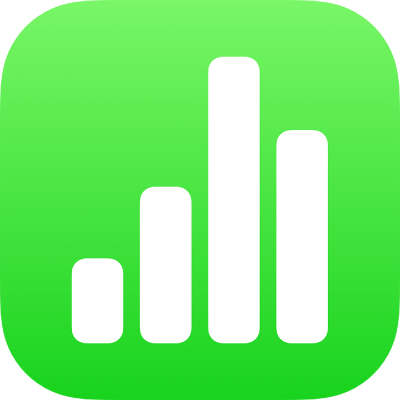
Add borders and rules (lines) to separate text in Numbers on iPhone
You can add a solid, dashed or dotted rule (line) above or below a paragraph in a text box or shape.
Note: If the text is in a table cell, you can add a border around the cell. See Change the table outline and grid lines.
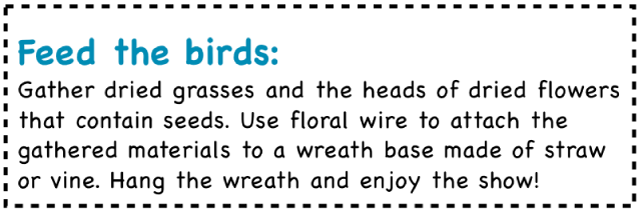
Go to the Numbers app
 on your iPhone.
on your iPhone.Open a spreadsheet, then select the text where you want to add the border or rule.
Tap
 in the toolbar, tap Text near the top of the menu, tap Paragraph Borders & Background, then turn on Borders.
in the toolbar, tap Text near the top of the menu, tap Paragraph Borders & Background, then turn on Borders.A rule appears above each paragraph you selected.
Do any of the following:
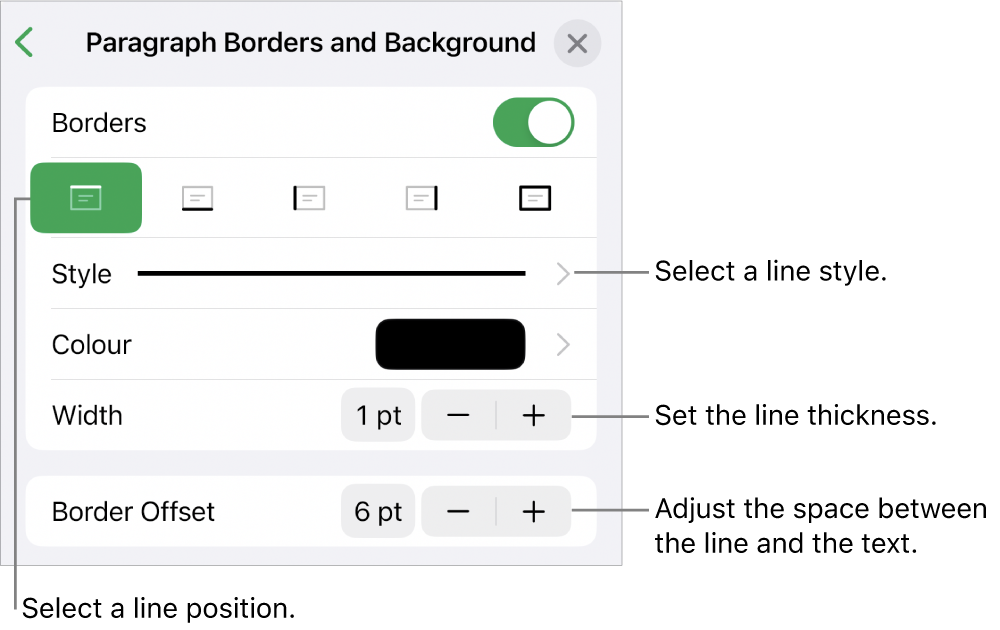
Add one or more lines: Tap one or more position buttons under the Borders switch.
Choose a different line style: Tap Style, then make a selection.
Choose a colour that goes with your template: Tap Colour, tap Preset, swipe left or right to see all the options, then tap a colour.
Choose any colour: Tap Colour, tap Colour, then select a colour.
Choose a colour from elsewhere on the spreadsheet: Tap Colour, tap Colour, tap
 , then tap any colour on the spreadsheet.
, then tap any colour on the spreadsheet.To preview colours, touch and hold the colour on the spreadsheet, then drag across other colours on the spreadsheet. Release your finger to select a colour.
Change the line thickness: Tap the + or – next to Width.
Change the amount of space between the line or border and the text: Tap the + or – next to Border Offset.
To quickly remove the border or rule, select the text with the border or rule, tap ![]() , tap Paragraph Borders & Background, then turn off Borders.
, tap Paragraph Borders & Background, then turn off Borders.