Numbers User Guide for iPhone
- Welcome
-
- Intro to Numbers
- Intro to images, graphs and other objects
- Create a spreadsheet
- Open spreadsheets
- Prevent accidental editing
- Personalise templates
- Use sheets
- Undo or redo changes
- Save your spreadsheet
- Find a spreadsheet
- Delete a spreadsheet
- Print a spreadsheet
- Change the sheet background
- Copy text and objects between apps
- Touchscreen basics
- Copyright
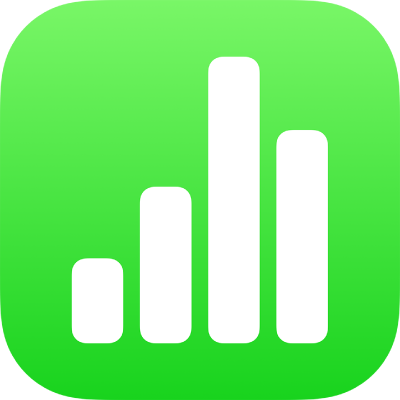
Intro to objects in Numbers on iPhone
An object is any item you place on a slide. Tables, graphs, text boxes, shapes and photos are examples of objects. To add an object to your slides, tap ![]() , tap one of the object buttons at the top of the menu, then select an object.
, tap one of the object buttons at the top of the menu, then select an object.
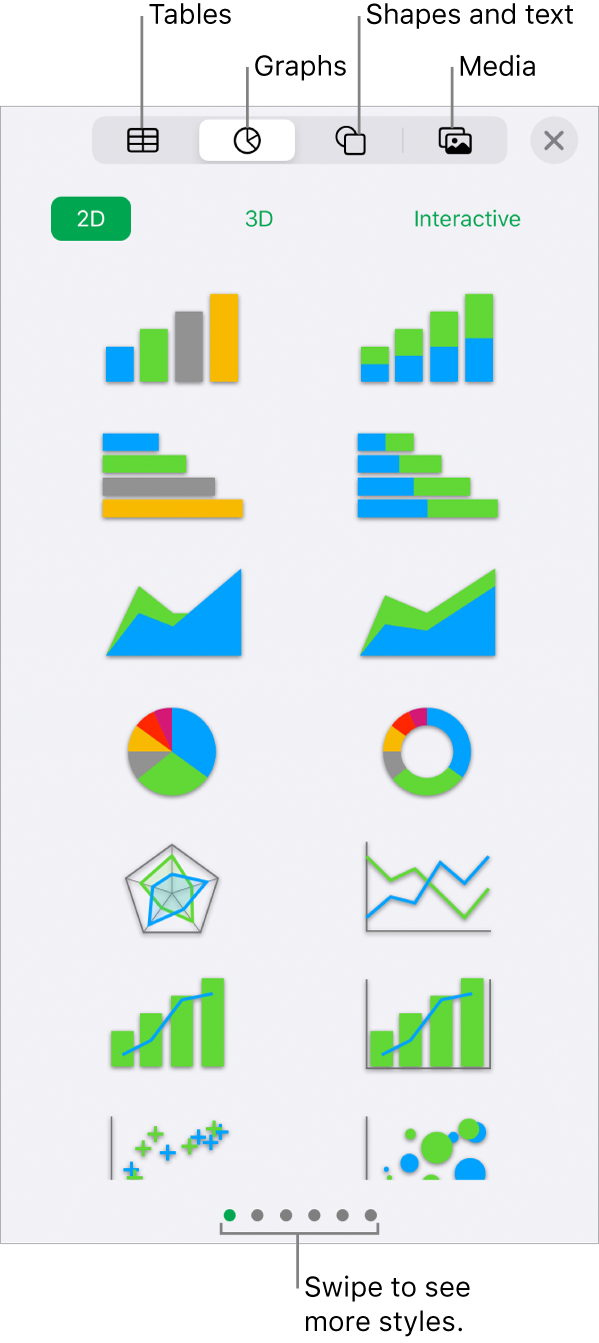
You can change the look of an object by modifying individual attributes of it — like its fill colour, border, shadow and more — or you can quickly change the overall appearance of an object by applying a pre-designed object style to it. Object styles are combinations of attributes that are designed to match the template you’re using.
To see controls for changing the look of objects, tap an object to select it, then tap ![]() . Each object has its own formatting options; when you select an image, for example, you see only controls for formatting images.
. Each object has its own formatting options; when you select an image, for example, you see only controls for formatting images.
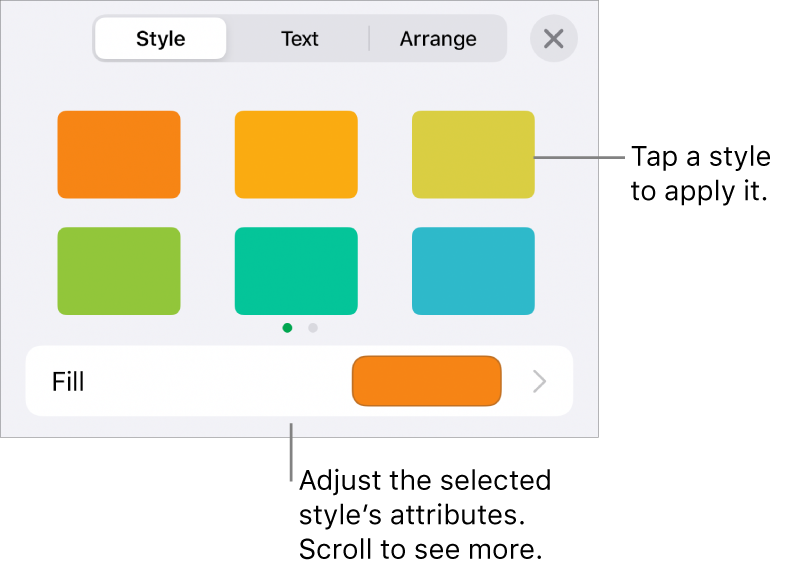
You can layer objects on a sheet, resize them, nest them so they appear in-line with the text inside a text box or shape, and more.