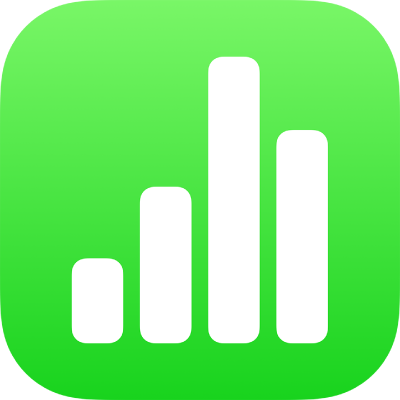
Select text in Numbers on iPad
You select text to change its formatting, move it, copy it and more. You can select any amount of text — from characters, to words, to paragraphs — and the text can be contiguous or non-contiguous (non-adjacent). Selecting non-contiguous text makes it easy to perform the same action on specific text selections throughout a spreadsheet.
Before you can select text in a text box, shape, table cell, or title or caption text field, you need to first place the insertion point inside the object or text field. The insertion point is the blinking vertical line that indicates where the text you type appears.
Place the insertion point
You place the insertion point to indicate where you want to start typing or selecting text.
Note: If you’re working on a blank sheet, you need to add a text box, shape or table to the spreadsheet before you can place the insertion point.
While viewing a spreadsheet in editing view, do one of the following:
Place the insertion point: Double tap a shape, text box, table cell, or title or caption field. If an object contains text, a word is selected; tap again where you want to place the insertion point.
Reposition the insertion point: Drag the insertion point to where you want it. You can also drag two fingers over the keyboard, then lift your fingers when the insertion point is where you want it.
Note: You can’t place an insertion point in placeholder text. When you double tap placeholder text, the insertion point replaces the placeholder text.
Select text
If the text is in a table cell, you must tap the cell before you can select the text.
To select text, do any of the following:
Select a word: Double tap it.
Select a paragraph: Triple tap in the paragraph.
Select a range of text: Double tap a word, then move the drag points to include more or less text.
Select non-contiguous text: Press and hold the Command key on a connected keyboard while selecting two or more non-adjacent words or ranges of text using a trackpad or mouse.
To unselect a portion of any non-contiguous selections, press and hold the Command key, then select the text you want to exclude.
You can select a range of continuous text or multiple non-contiguous selections only within the same area of a sheet — for example, within a single text box, shape or table cell.
To unselect all text selections, tap anywhere on the sheet outside a selection.