Numbers
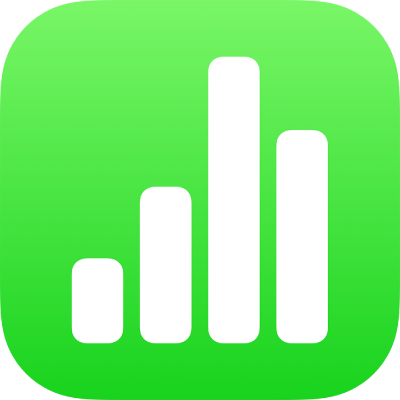
Undo or redo changes in Numbers on iPad
You can undo recent changes then redo them if you want them back.
Undo or redo actions
Go to the Numbers app
 on your iPad.
on your iPad.Open a spreadsheet, make any changes, then do one of the following, as necessary:
Undo the last action: Tap
 . Tap multiple times to undo all your recent actions. You can also use a three-finger swipe to the left to undo an action.
. Tap multiple times to undo all your recent actions. You can also use a three-finger swipe to the left to undo an action.Redo the last action: Touch and hold
 , then tap Redo. Perform these steps multiple times to redo all your recent actions. You can also use a three-finger swipe to the right to redo an action.
, then tap Redo. Perform these steps multiple times to redo all your recent actions. You can also use a three-finger swipe to the right to redo an action.
If you want to delete all the changes you made since you opened a spreadsheet, you can restore the spreadsheet to its state when you opened it.