
Get directions in Maps on Mac
You can get directions for driving, walking, taking public transport or cycling. You can also send the directions to your iPhone, iPad or Apple Watch for quick access on the go.
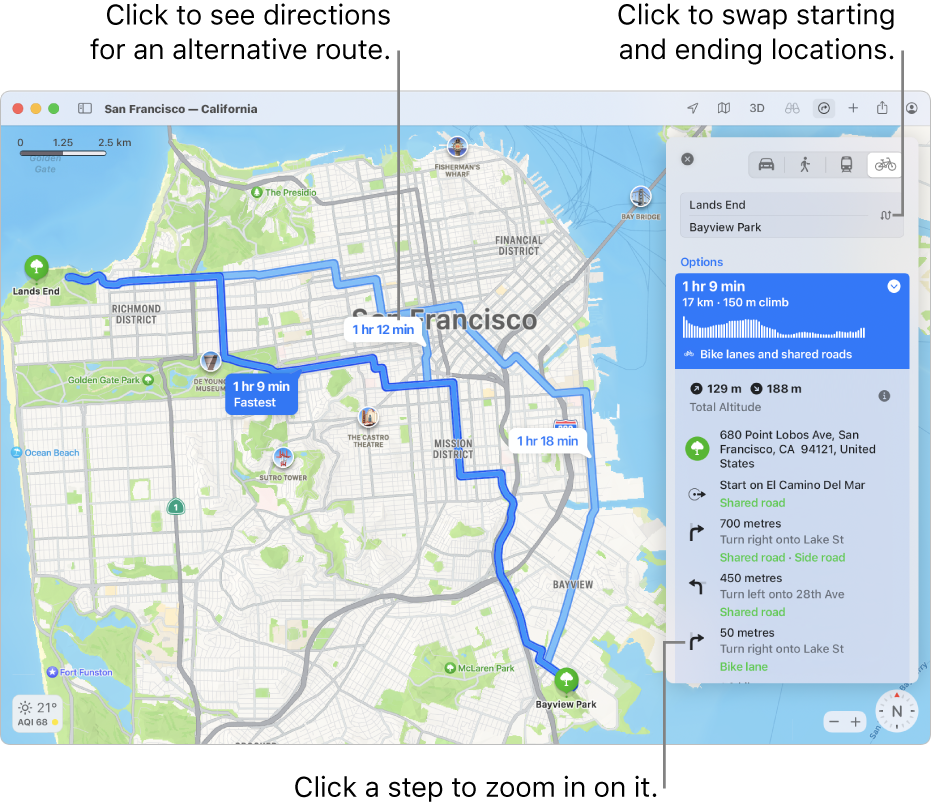
Get directions
In the Maps app
 on your Mac, do one of the following:
on your Mac, do one of the following:Click the Directions button
 in the toolbar, then enter your starting location and destination.
in the toolbar, then enter your starting location and destination.Click your destination, such as a landmark or pin on a map, then click Directions in the place card.
If your current location is showing, Maps uses it as your starting location, but you can enter a different one. You can also click the Swap Directions button
 to swap your start and end locations.
to swap your start and end locations.
Click the Drive, Walk, Public Transport or Bicycle button.
Click the Trip Details button
 next to a route to see the directions list.
next to a route to see the directions list.If you’re driving, directions can include:
Electric vehicle routing: See charging stations along your route and keep track of your current charge (if you have a compatible vehicle).
Congestion zones: For major cities like London, Paris and Singapore, congestion zones help reduce traffic in dense areas. You can get a route around these zones during hours when they are in force.
Number plate restrictions: For Chinese cities that limit access to dense areas, you can get a route through or around a restricted area based on your eligibility.
If you’re cycling, directions are available in selected cities.
Do any of the following:
Zoom in on a step: Click the step in the directions list.
Choose when to leave or arrive: For driving and public transportation, click Plan to choose when you intend to leave or want to arrive. See Plan a route on your Mac.
Close the directions list: Click the Trip Details button
 again.
again.
Send directions to your iPhone, iPad or Apple Watch
You can send directions or a location to your other devices. (You must be signed in using the same Apple ID on both your device and your Mac.)
In the Maps app
 on your Mac, click a location on the map, click Directions, then make any adjustments you want.
on your Mac, click a location on the map, click Directions, then make any adjustments you want.Click the Share button
 in the toolbar, then choose the device you want to send directions to.
in the toolbar, then choose the device you want to send directions to.You get a notification on your device. Tap it to open the directions in Maps on your device.
You can also customise cycling directions on your devices. Learn more in the iPhone or Apple Watch user guide.