
Show emails from VIP senders in Mail on Mac
You can easily find email messages from people important to you by making them VIPs. Any messages in the Inbox from a VIP (even those sent as part of an email conversation) are displayed in a VIP mailbox (a type of Smart Mailbox). You can have up to 100 VIPs.
Make someone a VIP
Go to the Mail app
 on your Mac.
on your Mac.Select a message from someone you want to make a VIP.
Move the pointer next to their name in the message header, then click the star
 that appears.
that appears.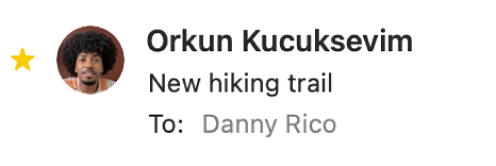
You can also click the arrow in a Smart Address, then choose Add to VIPs.
If a VIP has more than one email address in the Contacts app, messages from all of their addresses are included in the VIP’s mailbox.
Show a VIP’s emails
Go to the Mail app
 on your Mac.
on your Mac.Click the arrow for VIPs in the Mail sidebar or the Favourites bar.
Select a VIP.
Only messages from the VIP are shown in the message list. If expected messages aren’t shown, choose View > Sort By, then choose All Mailboxes (a tick mark shows it’s on).
When you’re done, click Inbox in the Mail sidebar or the Favourites bar to show other messages again.
You can also filter emails to show only emails from VIPs.
Remove someone’s VIP status
Go to the Mail app
 on your Mac.
on your Mac.Select a message from the VIP.
Move the pointer next to their name in the message header, then click their star
 .
. The person’s VIP mailbox is removed from the Mail sidebar and the Favourites bar; their messages remain in the Inbox.
Your VIPs are available on your other Mac computers, iOS devices, and iPadOS devices where you’re signed in to the same Apple Account and Contacts is turned on in iCloud settings.