
Allow accessories to connect to Mac
If you have a Mac laptop with Apple silicon, you have to approve new USB or Thunderbolt devices and SD cards that you connect to your Mac. If you choose Allow, the accessory will allow both power and data transmission. If you choose Don’t Allow, the accessory can still charge, but no data will be transmitted.
Note: You’ll only be prompted to approve SD cards when you’re using macOS 13.3 or later.
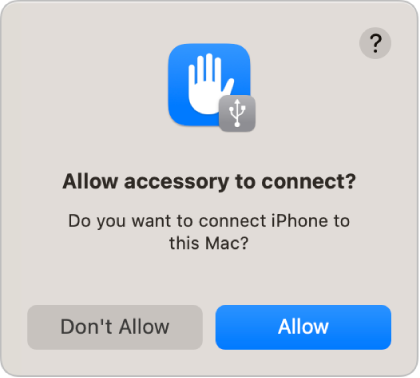
Note: The Allow option is usually fine for devices or accessories you own. If you’re connecting your Mac to a public device (such as an airport charging station), consider choosing Don’t Allow.
If you prefer not to manually approve new devices or accessories when you connect them, you can change this setting.
On your Mac, choose Apple menu

 in the sidebar. (You may need to scroll down.)
in the sidebar. (You may need to scroll down.) Click the pop-up menu next to “Allow accessories to connect”, then choose Automatically When Unlocked or Always to allow accessories to always connect without manual approval.