Mac User Guide
- Welcome
- What’s new in macOS Tahoe
-
- Intro to Apple Intelligence
- Translate messages and calls
- Create original images with Image Playground
- Create your own emoji with Genmoji
- Use Apple Intelligence with Siri
- Find the right words with Writing Tools
- Summarise notifications and reduce interruptions
- Use ChatGPT with Apple Intelligence
- Apple Intelligence and privacy
- Block access to Apple Intelligence features
-
- Intro to Continuity
- Use AirDrop to send items to nearby devices
- Hand off tasks between devices
- Control your iPhone from your Mac
- Copy and paste between devices
- Stream video and audio with AirPlay
- Make and receive calls and text messages on your Mac
- Use your iPhone internet connection with your Mac
- Share your Wi-Fi password with another device
- Use iPhone as a webcam
- Insert sketches, photos and scans from iPhone or iPad
- Unlock your Mac with Apple Watch
- Use your iPad as a second display
- Use one keyboard and mouse to control Mac and iPad
- Sync music, books and more between devices
- Resources for your Mac
- Resources for your Apple devices
- Copyright and trademarks

Manage Focus options on Mac
You can remove a Focus, change the icon or name, and let others know your Focus status. If you keep Focus up to date across your Apple devices, the changes you make on your Mac are reflected on your other devices.
Remove a Focus
Go to the System Settings app
 on your Mac.
on your Mac.Click Focus
 in the sidebar. (You may need to scroll down.)
in the sidebar. (You may need to scroll down.)Click the Focus you want to remove.
Click Delete Focus at the bottom of the window.
A custom Focus is deleted. A provided Focus, such as Reading or Mindfulness, is removed from the list but is still available to add again later.
Change the name, colour or icon of a Focus
Go to the System Settings app
 on your Mac.
on your Mac.Click Focus
 in the sidebar. (You may need to scroll down.)
in the sidebar. (You may need to scroll down.)Click the Focus you want to change.
Click the icon to change the name, colour or icon of the Focus.
Keep Focus settings up to date across your Apple devices
When you’re signed in to the same Apple Account on all your Apple devices, any changes you make to Focus are reflected on your other devices. For example, turning a Focus on or off on one device turns it on or off on your other devices.
Go to the System Settings app
 on your Mac.
on your Mac.Click Focus
 in the sidebar. (You may need to scroll down.)
in the sidebar. (You may need to scroll down.)Turn “Share across devices” on or off. (The option is on by default.)
Share your Focus status
You can set an option that lets apps indicate to contacts who send you a message that you’ve silenced notifications (they don’t see which Focus you’re using). If something’s important, they can choose to notify you anyway.
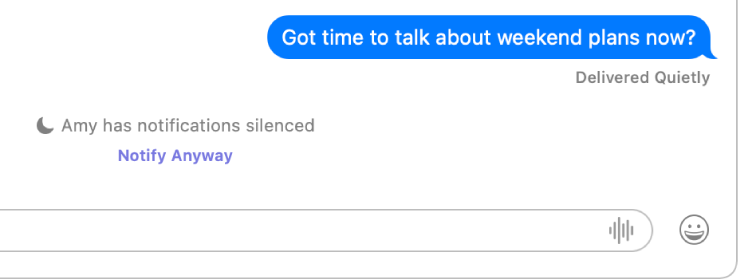
Go to the System Settings app
 on your Mac.
on your Mac.Click Focus
 in the sidebar. (You may need to scroll down.)
in the sidebar. (You may need to scroll down.)Click “Focus status”.
Turn on “Share Focus status”.
Below Share From, turn each Focus on or off to specify which ones can share that you have notifications silenced.