Keynote
Keynote User Guide for iPhone
- Welcome
- What’s new in Keynote 14.2
-
- Intro to Keynote
- Intro to images, graphs and other objects
- Create a presentation
- Choose how to navigate your presentation
- Open a presentation
- Save and name a presentation
- Find a presentation
- Print a presentation
- Copy text and objects between apps
- Basic touch screen gestures
- Create a presentation using VoiceOver
-
- Send a presentation
- Intro to collaboration
- Invite others to collaborate
- Collaborate on a shared presentation
- See the latest activity in a shared presentation
- Change a shared presentation’s settings
- Stop sharing a presentation
- Shared folders and collaboration
- Use Box to collaborate
- Create an animated GIF
- Post your presentation in a blog
- Copyright
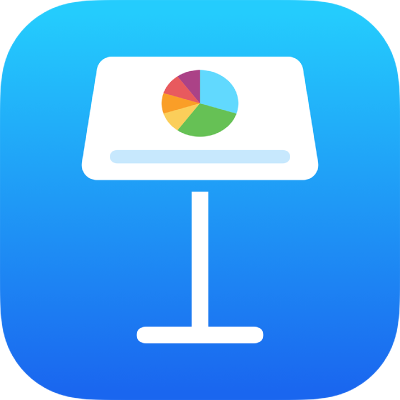
Align text in Keynote on iPhone
You can adjust text in a table cell, text box or shape so that it’s aligned to the left or right, centred or aligned on both the left and right (justified).
Align and justify text
Tap a text box or shape with text to select it; if you’re working in a table, tap a table cell or select a row or column.
Tap
 .
.Tap Text or Cell, then tap any of the alignment buttons.
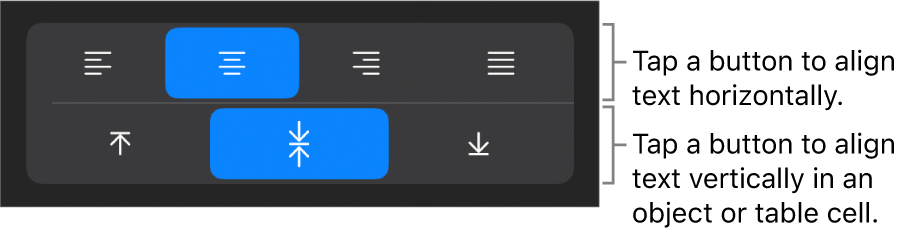
Set text margins
You can adjust the amount of space between the text and the text box or the shape that contains it.
Tap a shape or text box or select specific text.
Tap
 , then tap Text.
, then tap Text.In the Margin section tap
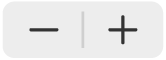 to decrease or increase the margin, or tap the margin size and enter a new value.
to decrease or increase the margin, or tap the margin size and enter a new value.
Thanks for your feedback.