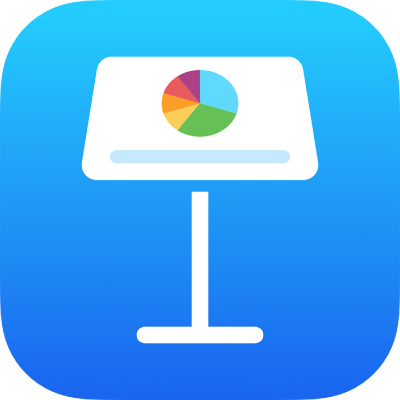
Add and view presenter notes in Keynote on iPad
Presenter notes can help you recall important points you want to mention during a presentation. The notes don’t appear on the slide, but they can help you remember information about a slide’s graphics, graphs or anything else on the slide.
Add presenter notes to a slide
Go to the Keynote app
 on your iPad.
on your iPad.Open a presentation.
Tap
 in the top-left of the screen, then tap Show Presenter Notes.
in the top-left of the screen, then tap Show Presenter Notes.The notes field appears below the slide canvas.
In the slide navigator, tap to select a slide, tap the presenter notes field, then type your notes.
To make the presenter notes area larger or smaller, swipe up or down near its top edge. You can also scroll your notes.
To change the font size or apply text formatting to the presenter notes, select the text, tap
 in the toolbar, then use the text controls.
in the toolbar, then use the text controls.To add presenter notes to another slide, tap the slide in the slide navigator, tap the presenter notes field, then type your notes.
To preview the slide as you’re composing your notes, tap
 at the top of the screen. Pinch the screen to return to your presenter notes.
at the top of the screen. Pinch the screen to return to your presenter notes.Tap
 to hide the keyboard when you’re done typing your notes.
to hide the keyboard when you’re done typing your notes.
In the slide navigator, the thumbnails for slides with presenter notes have a small square in the top-right corner.
You can also add or edit your notes in the presenter display while playing your presentation in rehearse slideshow mode or on a separate display.
Hide presenter notes
You can hide presenter notes if you want a little more room to work on the slide canvas.
Go to the Keynote app
 on your iPad.
on your iPad.Open a presentation, tap
 , then tap Hide Presenter Notes.
, then tap Hide Presenter Notes.
You can also print your presenter notes along with your slides. See Print a presentation to learn more.