
Erase a device in Find Devices on iCloud.com
If your iPhone, iPad, Mac, or Apple Watch is lost or stolen, you can erase it in Find Devices on iCloud.com.
What happens when you erase a device in Find Devices?
A confirmation email is sent to your Apple Account email address.
Activation Lock remains on to protect it. Your Apple Account and password are required to reactivate the device.
If you erase a device that has iOS 15, iPadOS 15, or later installed, you can use Find Devices to locate or play a sound on the device. Otherwise, you won’t be able to locate or play a sound on it. You may still be able to locate your Mac or Apple Watch if it’s near a previously used Wi-Fi network.
Remotely erase your device or a family member’s device
Go to icloud.com/find, then sign in to your Apple Account (if necessary).
Tip: To sign in without entering a two-factor authentication code, tap
 at the bottom of the window.
at the bottom of the window.Select the device below All Devices on the left.
If you’ve already selected a device, you can tap All Devices to return to the list and select a new device.
Tap Erase This Device.
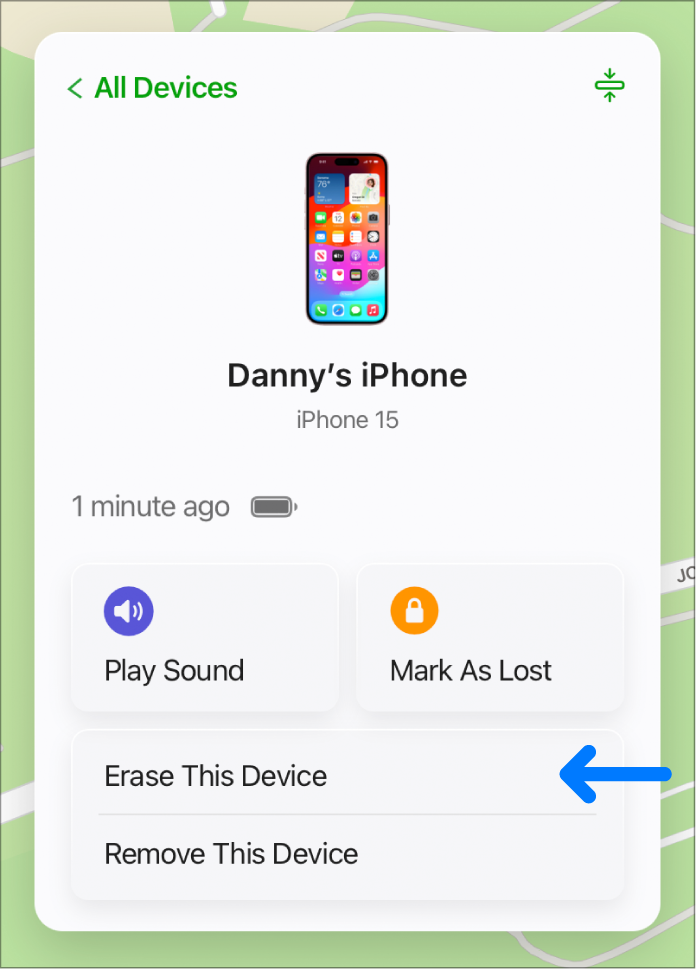
Do one of the following, depending on what you want to erase:
iPhone, iPad, or Apple Watch: Enter your Apple Account password or your family member’s Apple Account password. If you’re not using a trusted browser, answer your security questions or enter the verification code that’s sent to a trusted device or phone number. If you’re using your own device and want to skip the verification step in the future, tap Trust. If you’re using a friend’s device, tap Don’t Trust.
Mac: Enter your Apple Account password or your family member’s Apple Account password. If you’re not using a trusted browser, answer your security questions or enter the verification code that’s sent to a trusted device or phone number. If you’re using your own device and want to skip the verification step in the future, tap Trust. If you’re using a friend’s device, tap Don’t Trust. Enter a passcode to lock the Mac (you need to use the passcode to unlock it).
If the device is lost and you’re asked to enter a phone number or message, you may want to indicate that the device is lost or how to contact you. The number and message appear on the device’s Lock screen.
If your device is online, the remote erase begins after you follow the onscreen instructions. If your device is offline, the remote erase begins the next time it’s online.
For more information about trusted devices and verification codes, see the Apple Support article Two-factor authentication for Apple Account.
Cancel an erase
If your device is offline, the remote erase happens the next time it’s online. If you find the device before it’s erased, you can cancel the request.
Go to icloud.com/find, then sign in to your Apple Account (if necessary).
Select the device below All Devices on the left.
If you’ve already selected a device, you can tap All Devices to return to the list and select a new device.
Tap Stop Erase Request, then enter your Apple Account password.
If Find Devices isn’t set up on your missing device, see the Apple Support article Find your lost iPhone or iPad.
Note: If you don’t expect to find your iPhone, iPad (Wi-Fi + Cellular models), or Apple Watch (Wi-Fi + Cellular models), contact your wireless service provider to suspend service so you aren’t responsible for phone calls or other charges.