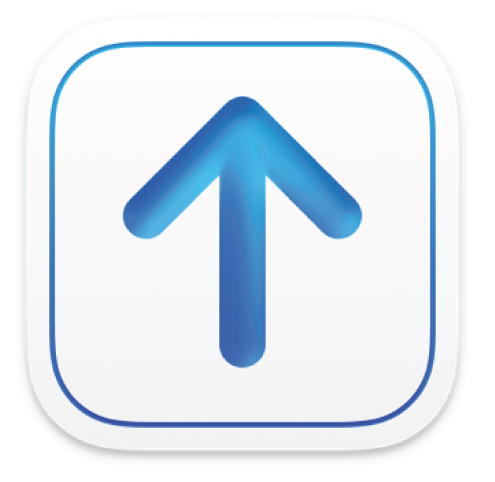
Manage notifications from Transporter on Mac
You can receive notifications from Transporter as your package file is delivered. Transporter notifications appear in the top-right corner of the screen.
Click a notification to switch to the Transporter app or open the Transporter app if it is not currently running. Transporter highlights the corresponding delivery and scrolls the delivery into view if necessary.
You can also change how the notifications appear or turn them off altogether.
Turn Transporter notifications on or off
On your Mac, choose Apple menu > System Settings, then click Notifications in the sidebar.
In the Application Notifications list, click Transporter.
Turn Allow notifications on or off.
Change Transporter notification options
On your Mac, choose Apple menu > System Settings, then click Notifications in the sidebar.
In the Application Notifications list, click Transporter, then do any of the following:
Click the alert style you prefer: None, Banners, or Alerts.
Turn additional options on or off.
Use the pop-up menus to choose options for notification previews and grouping.