
Add borders and rules (lines) in Pages for iCloud
You can add a solid, dashed, or dotted rule (line) above, below, or on either side of a paragraph in the document body (if the text is in a text box or shape, you can only add a rule above or below the text). You can also add a full (4-sided) border around one or more paragraphs in the document body, and choose curved (instead of straight) corners.
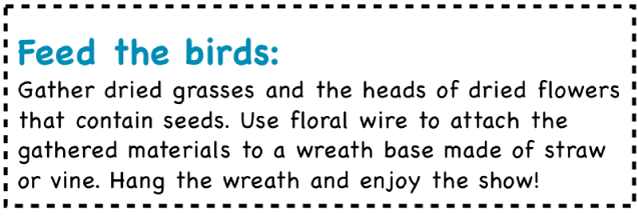
Note: If the text is in a table cell, you can only add a border around the cell. See Add borders and gridlines.
Add a border or rule
Go to Pages for iCloud
 , then sign in to your Apple Account (if necessary).
, then sign in to your Apple Account (if necessary).In your document, click in a blank line, a paragraph, or select multiple paragraphs where you want to add a border or rule.
In the Format
 sidebar on the right, click the Layout button near the top.
sidebar on the right, click the Layout button near the top.Select the Paragraph Borders checkbox, then click the pop-up menu below the checkbox and choose a line style.
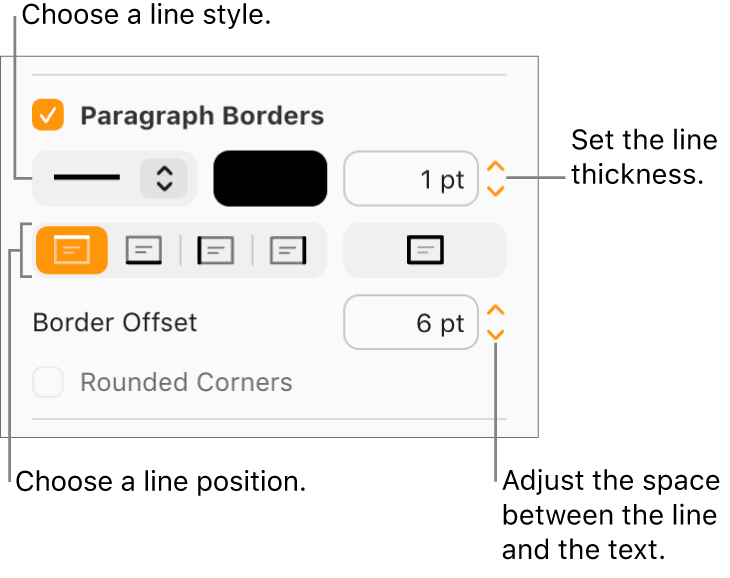
Do any of the following:
Add one or more lines: Click one or more position buttons (below the line style pop-up menu and color well).
Add a full (4-sided) border: Click the far-right position button (below the line thickness value field). To round the corners, select the Rounded Corners checkbox (this checkbox is only available after you add the full border).
Choose a line thickness: Click the arrows for the value field next to the color well (or type a number in the field).
Choose a line color: Click the color well, then choose a color. To choose from a wider variety of colors, click More or Custom, then make your choices.
Choose the amount of white space between the line or border and the text: Click the Offset arrows.
Remove a border or rule
Borders and rules can be created in different ways, so if you’re not sure how one was added, you can try these methods to remove it.
Go to Pages for iCloud
 , then sign in to your Apple Account (if necessary).
, then sign in to your Apple Account (if necessary).In your document, click the Layout button near the top of the Format
 sidebar on the right.
sidebar on the right.Do one of the following:
If the rule is above or below a line of text (or a blank line): Click in the text above or below the rule, or in the blank line immediately above or below the rule.
If the rule is to the left or right of a line of text (or a blank line): Click in the text next to the rule, or in the blank line next to the rule.
If the border is around a single paragraph: Click anywhere in the border.
If the border is around multiple paragraphs: Drag to select everything (text, blank lines, and so on) inside the border.
Deselect the Paragraph Borders checkbox.
If the Paragraph Borders checkbox isn’t selected, make sure you click within the text surrounded by the border, or immediately above or below the rule.
Note: If you’re having trouble removing a border or rule as described above, click it. If selection handles appear, it’s actually a shape object, and you need to press the Delete key on the keyboard to remove it. (If you see a small x at the corners of the shape or ends of the line, it’s locked. You need to unlock it before you can delete it.)