
Create and use droplets in Compressor
You can save one or more presets or a destination as a standalone application called a droplet. Using the droplet, you can easily transcode files by dragging them to the droplet icon in the macOS Finder.
Create a droplet
In the Presets pane in Compressor, select one or more presets, preset groups, or a destination that you want to save as a droplet.
If you selected more than one preset, a destination that contains two or more presets, or a group of presets, every preset in your selection will be included in the droplet. For example, if you submit two source media files to a Droplet containing three presets, Compressor creates six different output media files.
Click
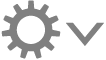 , then choose Save as Droplet.
, then choose Save as Droplet.In the window that appears, do the following:
Enter a name for the droplet in the Save As field.
Click the Where pop-up menu, then choose a location for the droplet.
Click the Location pop-up menu, then choose a save location for the droplet.
Click Save.
Your newly created droplet appears as an icon in the location you chose in the Where menu.
Transcode files using a droplet
From the macOS Finder, drag one or more media files onto the droplet you created in Compressor.
When you release the mouse button, the Droplet window opens.
In the Droplet window, optionally do either of the following:
Click the Location pop-up menu, then choose a new save location.
Click the “Process on” pop-up menu, then choose a computer or group of computers.
Click Start Batch.
The transcoded file appears in the location you specified.
Files you transcode using a droplet are visible in Active view and Completed view in the main Compressor window.
Download this guide: PDF