Modifying this control will update this page automatically

Hide, show, or resize an App Preview in Swift Playground on iPad
App playgrounds have an App Preview that shows the results of the code in the app. The App Preview appears by default in the right sidebar of the app and is updated automatically when the code is changed.
If you don’t see the App Preview, you can make it appear by tapping ![]() at the top right.
at the top right.
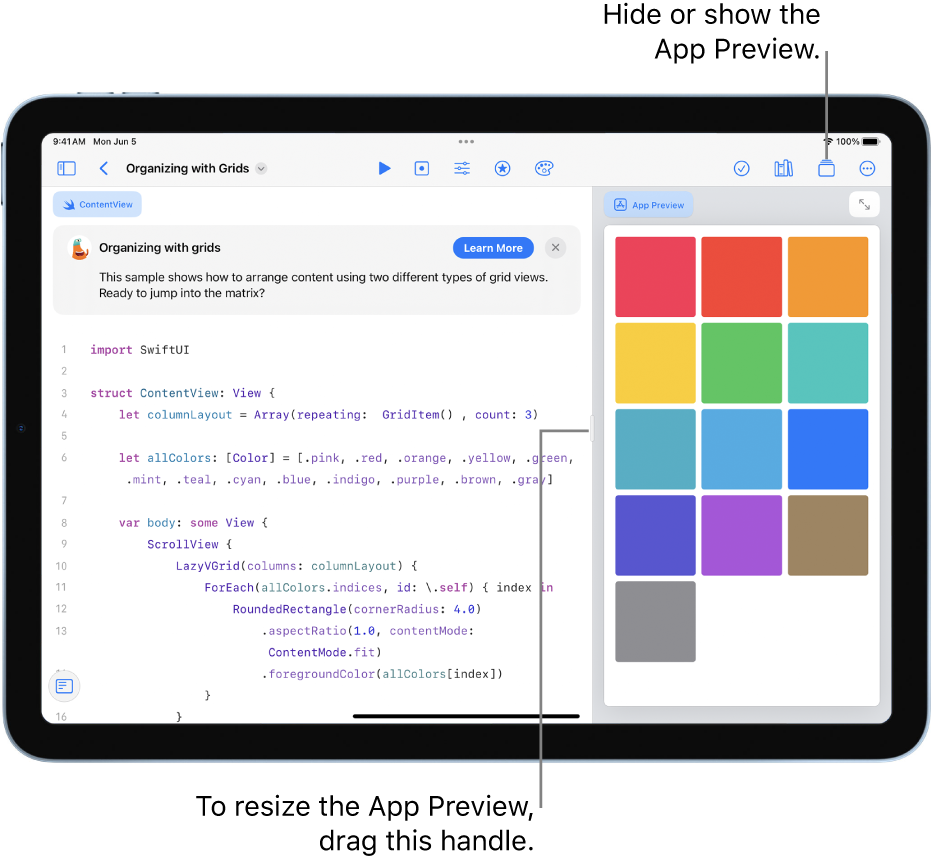
Do any of the following:
Hide or show the App Preview : Tap
 .
.Expand the App Preview to full screen: Tap
 .
.Return the App Preview to its regular size and location: Tap
 .
.