Logic Pro User Guide for iPad
-
- What is Logic Pro?
- Working areas
- Work with function buttons
- Work with numeric values
-
- Intro to tracks
- Create tracks
- Create tracks using drag and drop
- Choose the default region type for a software instrument track
- Select tracks
- Duplicate tracks
- Reorder tracks
- Rename tracks
- Change track icons
- Change track colors
- Use the tuner on an audio track
- Show the output track in the Tracks area
- Delete tracks
- Edit track parameters
- Start a Logic Pro subscription
- How to get help
-
- Intro to recording
-
- Before recording software instruments
- Record software instruments
- Record additional software instrument takes
- Record to multiple software instrument tracks
- Record multiple MIDI devices to multiple tracks
- Record software instruments and audio simultaneously
- Merge software instrument recordings
- Spot erase software instrument recordings
- Replace software instrument recordings
- Capture your most recent MIDI performance
- Use the metronome
- Use the count-in
-
- Intro to arranging
-
- Intro to regions
- Select regions
- Cut, copy, and paste regions
- Move regions
- Remove gaps between regions
- Delay region playback
- Trim regions
- Loop regions
- Repeat regions
- Mute regions
- Split and join regions
- Stretch regions
- Separate a MIDI region by note pitch
- Bounce regions in place
- Change the gain of audio regions
- Create regions in the Tracks area
- Convert a MIDI region to a Drummer region or a pattern region
- Rename regions
- Change the color of regions
- Delete regions
- Create fades on audio regions
- Access mixing functions using the Fader
-
- Intro to Step Sequencer
- Use Step Sequencer with Drum Machine Designer
- Record Step Sequencer patterns live
- Step record Step Sequencer patterns
- Load and save patterns
- Modify pattern playback
- Edit steps
- Edit rows
- Edit Step Sequencer pattern, row, and step settings in the inspector
- Customize Step Sequencer
-
- Effect plug-ins overview
-
- Instrument plug-ins overview
-
- ES2 overview
- Interface overview
-
- Modulation overview
-
- Vector Envelope overview
- Use Vector Envelope points
- Use Vector Envelope solo and sustain points
- Set Vector Envelope segment times
- Vector Envelope XY pad controls
- Vector Envelope Actions menu
- Vector Envelope loop controls
- Vector Envelope release phase behavior
- Vector Envelope point transition shapes
- Use Vector Envelope time scaling
- Use the Mod Pad
- Modulation source reference
- Via modulation source reference
-
- Sample Alchemy overview
- Interface overview
- Add source material
- Save a preset
- Edit mode
- Play modes
- Source overview
- Synthesis modes
- Granular controls
- Additive effects
- Additive effect controls
- Spectral effect
- Spectral effect controls
- Filter module
- Low and Highpass filter
- Comb PM filter
- Downsampler filter
- FM filter
- Envelope generators
- Mod Matrix
- Modulation routing
- Motion mode
- Trim mode
- More menu
- Sampler
- Copyright
Delay pedals in Logic Pro for iPad
Blue Echo
Blue Echo is a simple delay effect.
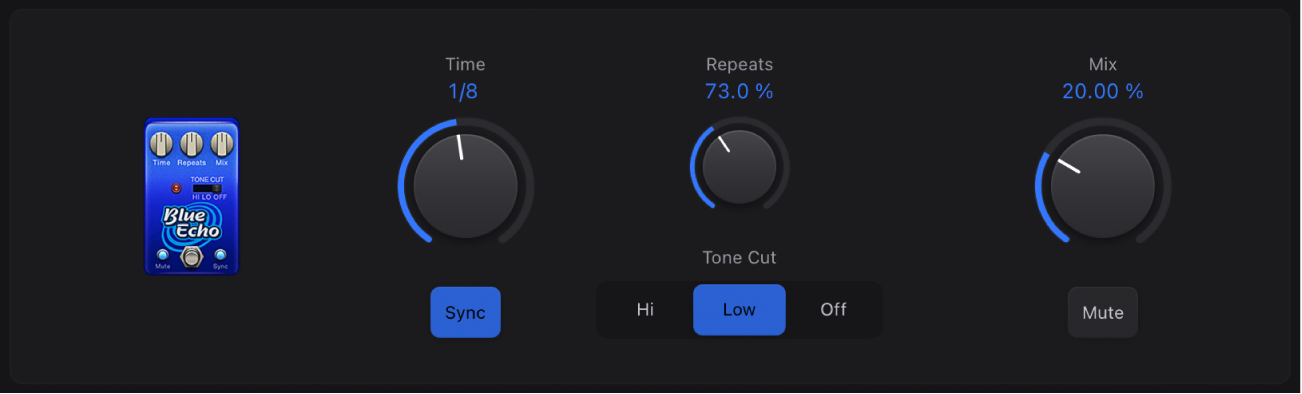
 Time knob: Set the modulation speed in hertz, or synchronized with the host tempo when you enable the Sync button.
Time knob: Set the modulation speed in hertz, or synchronized with the host tempo when you enable the Sync button. Repeats knob: Determine the number of delay repeats.
Repeats knob: Determine the number of delay repeats. Mix knob: Set the level ratio between source and effect signals.
Mix knob: Set the level ratio between source and effect signals.Sync button: Turn on to synchronize with the host tempo.
Tone Cut buttons: Choose a fixed frequency internal filter circuit that allows more high (Hi) or low (Low) frequency content to be heard. Choose Off to disable the filter.
Mute button: Passes the source signal through to the next pedal, while delay repeats continue.
Spring Box
Spring Box emulates a spring reverb effect.
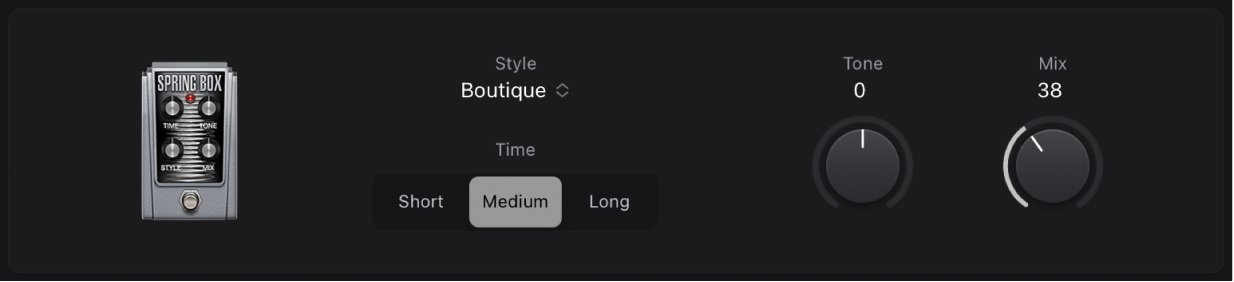
Style pop-up menu: Switches between algorithms, each with different characteristics. You can choose Boutique, Simple, Vintage, Bright, or Resonant.
 Time buttons: Set the length of the reverberation to short, medium, or long values.
Time buttons: Set the length of the reverberation to short, medium, or long values.Tone knob: Set the cutoff frequency, making the effect brighter or darker.
 Mix knob: Set the level ratio between source and effect signals.
Mix knob: Set the level ratio between source and effect signals.
Tie Dye Delay
Tie Dye Delay is a warm-sounding reverse delay effect that’s perfect for fans of 1960s and 1970s psychedelic rock.
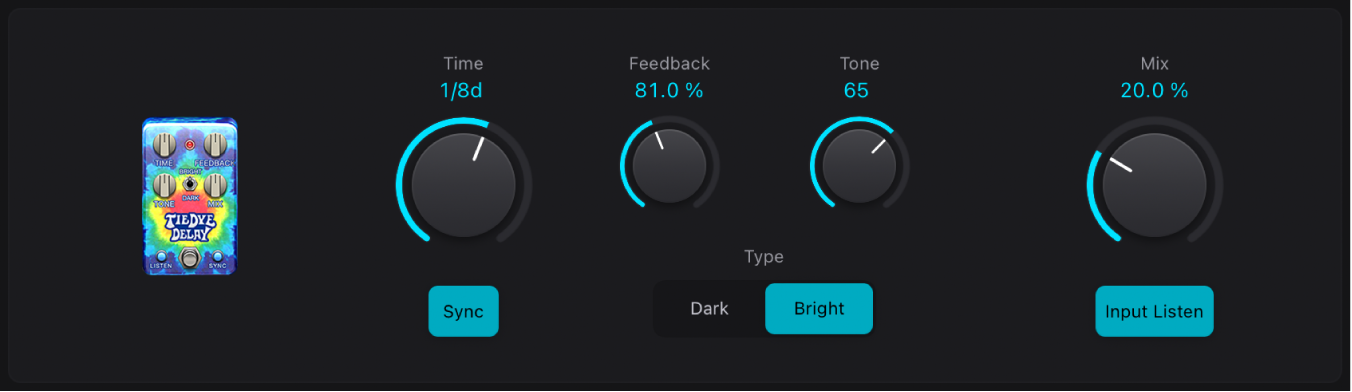
 Time knob: Set the modulation speed in hertz, or synchronized with the host tempo when you enable the Sync button.
Time knob: Set the modulation speed in hertz, or synchronized with the host tempo when you enable the Sync button.Feedback knob: Set the amount of effect output sent to the effect input, changing the tonal color, making the effect more pronounced, or both.
 Tone knob: Set the cutoff frequency, making the effect brighter or darker.
Tone knob: Set the cutoff frequency, making the effect brighter or darker.Sync button: Turn on to synchronize with the host tempo.
Type buttons: Both Dark and Bright apply a fixed frequency internal EQ.
 Mix knob: Set the level ratio between source and effect signals.
Mix knob: Set the level ratio between source and effect signals.Input Listen button: Passes the source signal through to the next pedal while delay repeats continue.
Tru-Tape Delay
Tru-Tape Delay emulates a vintage tape delay effect.
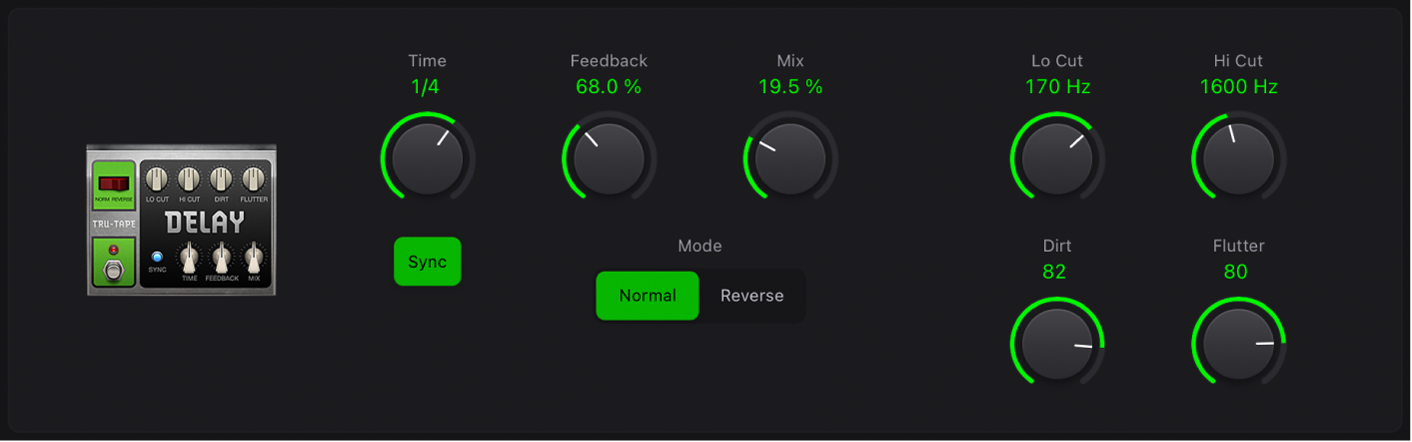
Time knob: Set the modulation speed in hertz, or synchronized with the host tempo when you enable the Sync button.
Sync button: Turn on to synchronize with the host tempo.
Feedback knob: Set the amount of effect output sent to the effect input. The buildup of repeating signals can be used creatively for dub-delay and other effects by adjusting Feedback in real time.
 Mix knob: Set the level ratio between source and effect signals.
Mix knob: Set the level ratio between source and effect signals.Mode buttons: Change the delay playback direction.
Lo/Hi Cut knobs: Adjust the range of the fixed frequency internal EQ.
 Dirt knob: Set the amount of input signal gain, which can introduce an overdriven, saturated quality.
Dirt knob: Set the amount of input signal gain, which can introduce an overdriven, saturated quality. Flutter knob: Emulate speed fluctuations in the tape transport mechanism.
Flutter knob: Emulate speed fluctuations in the tape transport mechanism.
Download this guide: PDF