Keynote User Guide for Mac
- Welcome
- What’s new in Keynote 13.2
-
- Change object transparency
- Fill shapes and text boxes with color or an image
- Add a border to an object
- Add a caption or title
- Add a reflection or shadow
- Use object styles
- Resize, rotate, and flip objects
- Move and edit objects using the object list
- Add linked objects to make your presentation interactive
-
- Send a presentation
- Intro to collaboration
- Invite others to collaborate
- Collaborate on a shared presentation
- See the latest activity in a shared presentation
- Change a shared presentation’s settings
- Stop sharing a presentation
- Shared folders and collaboration
- Use Box to collaborate
- Create an animated GIF
- Post your presentation in a blog
-
- Use iCloud Drive with Keynote
- Export to PowerPoint or another file format
- Reduce the presentation file size
- Save a large presentation as a package file
- Restore an earlier version of a presentation
- Move a presentation
- Delete a presentation
- Password-protect a presentation
- Lock a presentation
- Create and manage custom themes
- Copyright

Intro to paragraph styles in Keynote on Mac
A paragraph style is a set of attributes—like a font size and color—that define how a paragraph looks. When you apply a paragraph style to a paragraph, all the text in the paragraph changes to that look. Use paragraph styles to:
Achieve a consistent look for all the text in your presentation: You can select any paragraphs and apply a style to them so they look the same.
Quickly make global changes to the look of text in your presentation: For example, if you apply the Heading style to all the headings in a presentation, and later decide you want to change their color, you can change the color of the Heading style itself, and all the headings update automatically.
Keynote comes with preset paragraph styles, but you can create your own paragraph styles to use in a presentation.
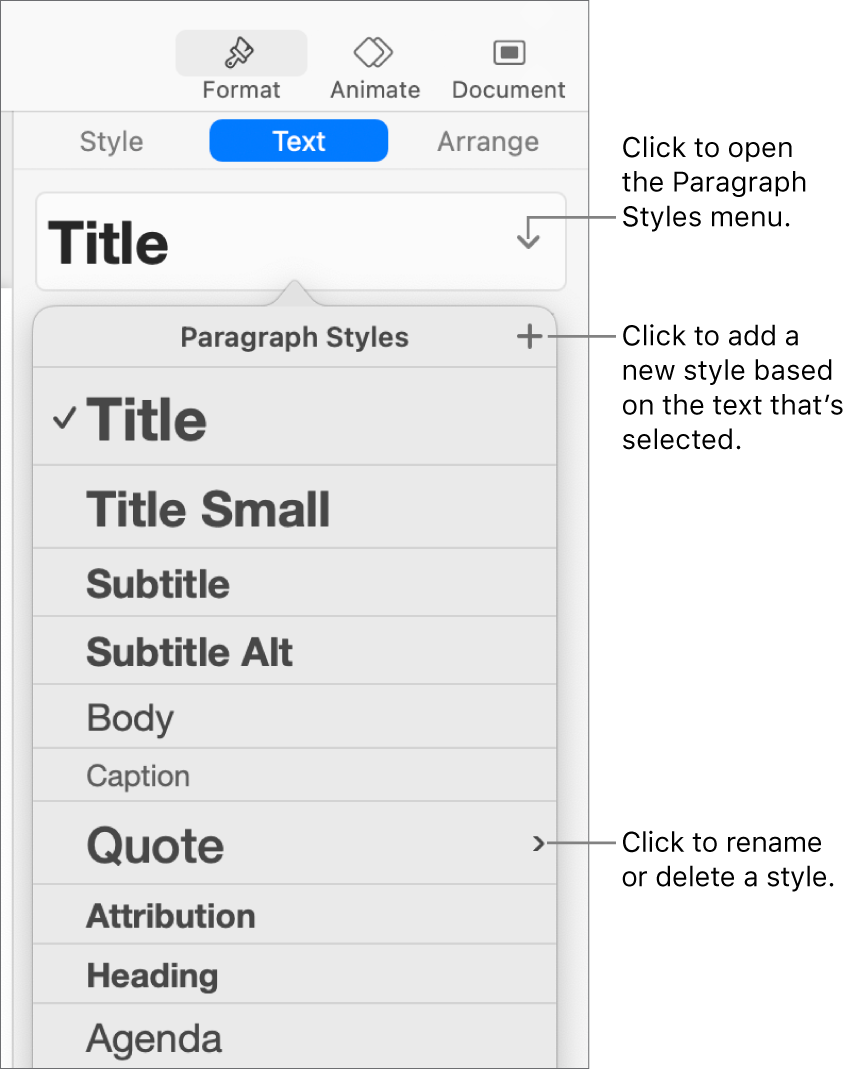
If you change the appearance of text that has a paragraph style applied to it, an asterisk appears next to the style’s name in the Paragraph Styles menu, indicating that the style has an override for that specific text. An Update button also appears if you changed all the text in the paragraph. In this case, you can leave the override as is or update the paragraph style to incorporate the change.
Note: You can’t apply a paragraph style to text in a table cell.