
Search for music in Music on Mac
Using Search in Music, you can quickly find music from your favorite categories, view your recent search history, and search Apple Music, your library, or the iTunes Store.
Even if you don’t subscribe to Apple Music, you can search the catalog, preview music and videos, and listen to Apple Music radio stations for free. (You must sign in to your Apple Account.)
Tip: When you want to search, simply describe what you’re looking for using natural language, such as “hit songs from movies” or “nostalgic songs from the ‘90s.”
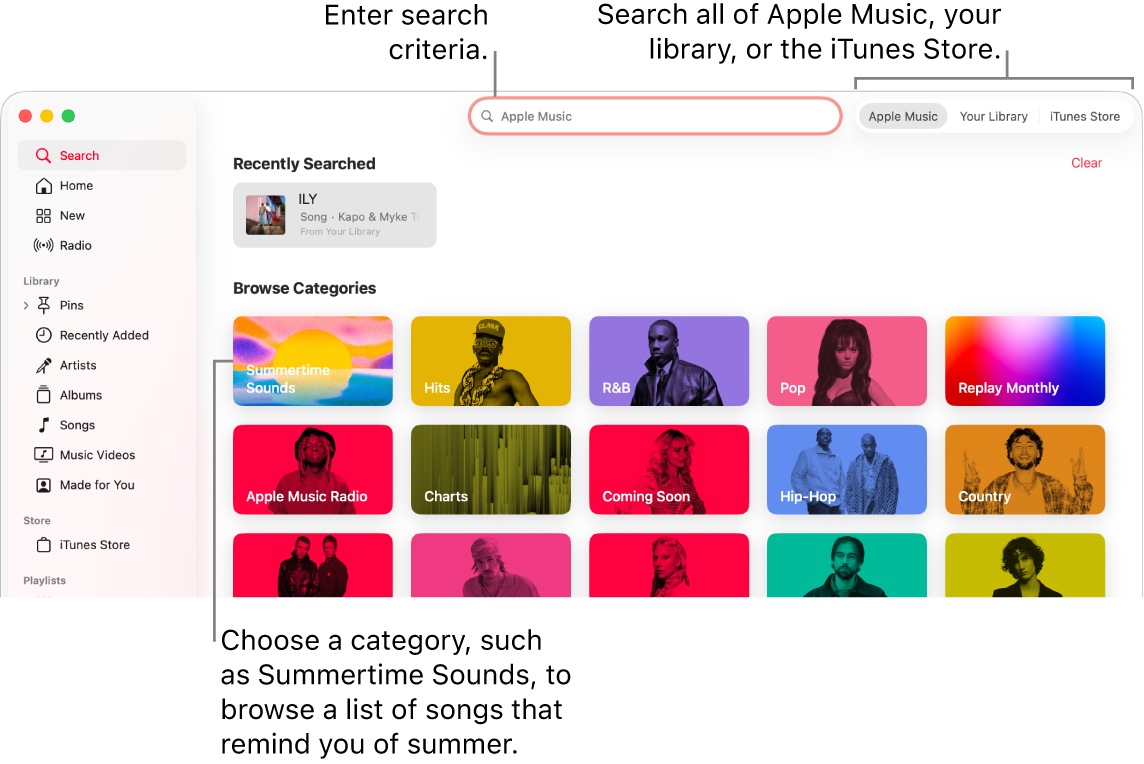
Search Apple Music for music
When you subscribe to Apple Music, you can play millions of songs from the Apple Music catalog.
Note: Apple Music isn’t available in all countries or regions. See the Apple Support article Availability of Apple Media Services.
Go to the Music app
 on your Mac.
on your Mac.Click the search field in the top-left corner, then click Apple Music on the right.
Enter what you’re searching for (such as a song title or lyric), then select a suggestion or press Return.
Search your library for music
Go to the Music app
 on your Mac.
on your Mac.Click the search field in the top-left corner, then click Your Library on the right.
Enter what you’re searching for (such as an artist or album name), then select a suggestion or press Return.
Search the iTunes Store for music
Go to the Music app
 on your Mac.
on your Mac.Click the search field in the top-left corner, then click iTunes Store on the right.
If it isn’t displayed there, choose Music > Settings, click General, make sure iTunes Store is selected, then click OK.
Enter what you’re searching for (such as a music genre or song lyric), then select a suggestion or press Return.
Find music from various categories
Go to the Music app
 on your Mac.
on your Mac.Click the search field in the top-left corner, then click Apple Music on the right.
Below Browse Categories, select a genre, mood, or activity, such as Dance or Fitness.
If you recently searched for something (such as a song, artist, or album), you can click that instead of a category.
Various types of results appear in the main Music window—playlists, featured artists, songs, and more.
To start a new search, click ![]() , then enter a new search term.
, then enter a new search term.