Fat EQ controls in Final Cut Pro for Mac
Fat EQ is a versatile multiband EQ that can be used on individual sources or overall mixes. Fat EQ provides up to five individual frequency bands, graphically displays EQ curves, and includes a set of controls for each band.
To add the Fat EQ effect to a clip and show the effect’s controls, see Add Logic effects to clips in Final Cut Pro for Mac.
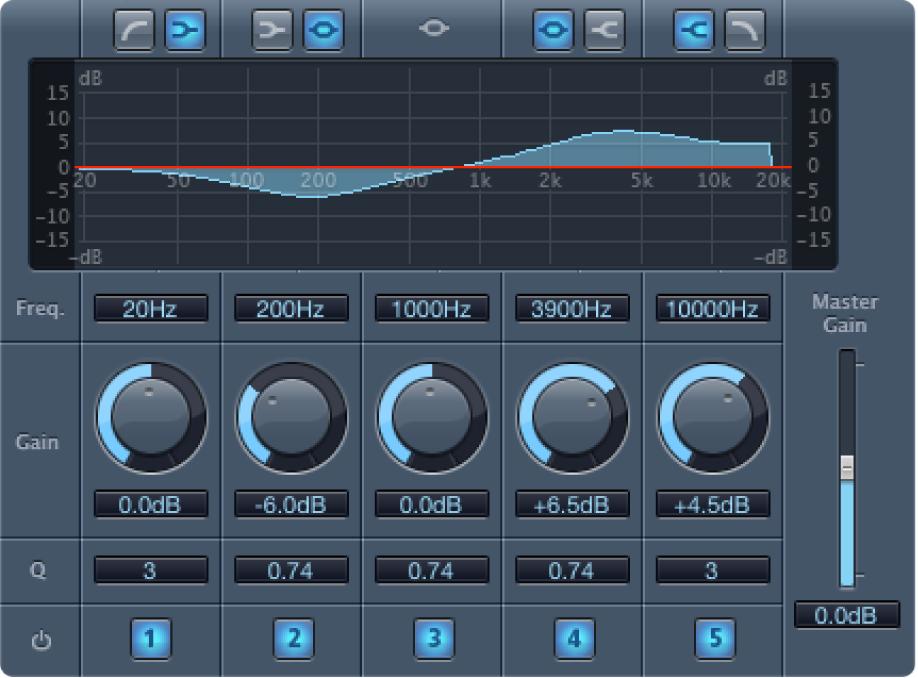
Band Type buttons: Located above the graphic display. For bands 1–2 and 4–5, click one of the paired buttons to select the EQ type for the corresponding band.
Band 1: Click the highpass or low shelving button.
Band 2: Click the low shelving or parametric button.
Band 3: Always acts as a parametric EQ band.
Band 4: Click the parametric or high shelving button.
Band 5: Click the high shelving or lowpass button.
Graphic display: Shows the EQ curve of each frequency band.
Frequency fields: Set the frequency for each band.
Gain knobs: Set the amount of gain for each band.
Q fields: Set the Q or bandwidth of each band—the range of frequencies around the center frequency that are altered. At low Q factor values, the EQ covers a wider frequency range. At high Q values, the effect of the EQ band is limited to a narrow frequency range. The Q value can significantly influence how audible your changes are—if you’re working with a narrow frequency band, you generally need to cut or boost more drastically to notice the difference.
Note: For bands 1 and 5, this changes the slope of the filter.
Band On/Off buttons: Turn the corresponding band on or off.
Master Gain slider and field: Set the overall output level of the signal. Use it after boosting or cutting individual frequency bands.
Download this guide: PDF