
Have your Mac zoom in on your surroundings
You can use your Mac and another connected camera to zoom in on your surroundings, like a whiteboard or a screen. You can also use the built-in camera on your Mac to zoom in on your surroundings or yourself, like when you’re applying makeup or putting on contact lenses. You can customize background colors, layouts, and fonts to make your screen easier to see. You can also listen to text in your surroundings spoken out loud.
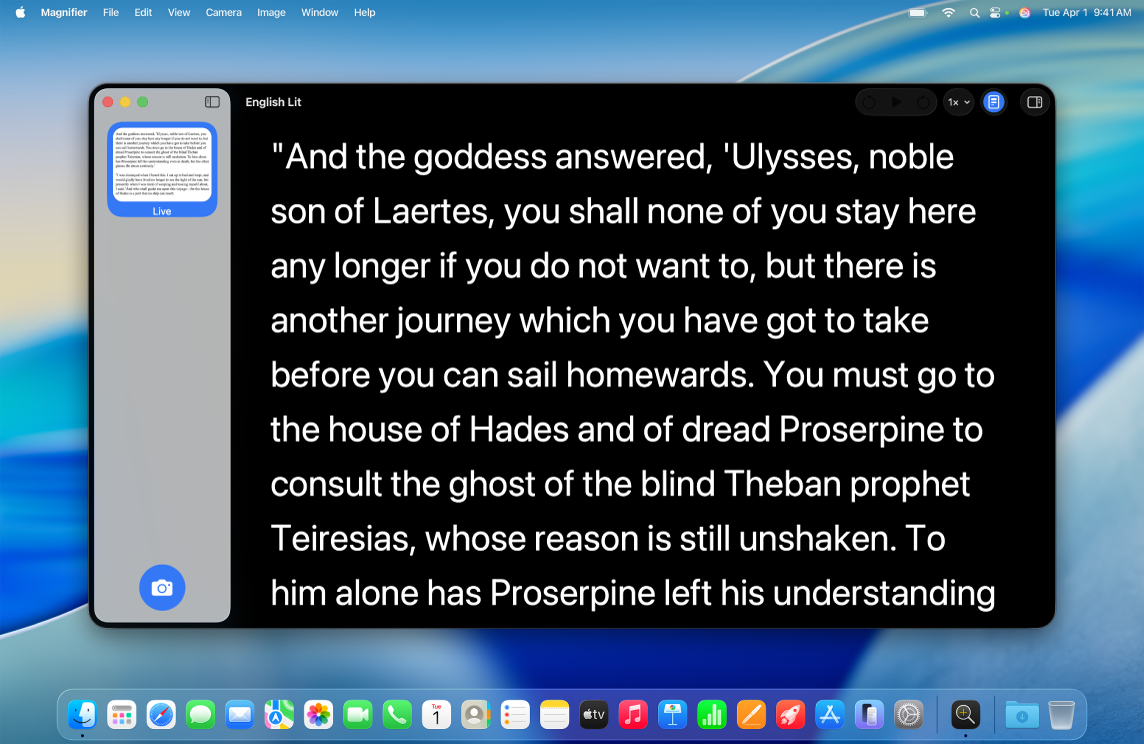
Note: Magnifier spoken content isn’t available in all countries or regions.
Zoom in and take photos of your surroundings
Go to the Magnifier app
 on your Mac.
on your Mac.Do any of the following:
Connect a USB camera or an iPhone to your Mac using a wired connection.
Connect an iPhone camera to your Mac using Continuity.
See Use your iPhone as a webcam for Mac for more information.
Use your built-in Mac laptop camera.
In the menu bar, click Camera, then choose your camera.
Do any of the following:
Capture an image: Click
 , choose the image from the sidebar, then click
, choose the image from the sidebar, then click  or
or  to zoom in or out.
to zoom in or out.Note: After you capture an image, you can access it in the sidebar.
Zoom in or out of your surroundings: Click
 or
or  to zoom in or out of the live feed from your camera.
to zoom in or out of the live feed from your camera.
Save, view, and share images in Magnifier
You can take images in Magnifier and share them, save them to documents on your Mac, or come back to them later.
Go to the Magnifier app
 on your Mac.
on your Mac.In the menu bar, choose File, then do any of the following:
New: Open a new window.
To learn how to take an image on Magnifier, see Zoom in and take photos of your surroundings.
Open: Open a previously created image or document.
Open Recent: Open a recently viewed image or document.
Close: Close the current window.
Save: Save an image to your Mac.
Duplicate: Duplicate an image or window.
Rename: Rename a document.
Move To: Move an image or document to a new location on your Mac—such as Desktop or Downloads.
Revert To: Revert the changes you made to an image or group of images.
Share: Share an image, group of images, or a document.
Make your surroundings easier to see
Go to the Magnifier app
 on your Mac.
on your Mac.Do any of the following:
Connect a USB camera or an iPhone to your Mac using a wired connection.
Connect an iPhone camera to your Mac using Continuity.
See Use your iPhone as a webcam for Mac for more information.
Use your built-in Mac laptop camera.
In the menu bar, click Camera, then choose your camera.
Do any of the following:
Capture an image: Click
 , then choose the image from the sidebar.
, then choose the image from the sidebar.View the live feed from your camera: Click the Live view in the sidebar.
Click
 in the upper right corner.
in the upper right corner.Do any of the following:
Straighten: Turn straighten on or off to straighten photos that were taken at an angle.
Contrast: Adjust the contrast by dragging the slider left or right.
Brightness: Adjust the brightness by dragging the slider left or right.
Filters: Choose a filter.
Tip: Click Save as Default Settings if you want these settings to appear the next time you view an image or your surroundings.
Make text in your surroundings easier to read
Go to the Magnifier app
 on your Mac.
on your Mac.Do any of the following:
Connect a USB camera or an iPhone to your Mac using a wired connection.
Connect an iPhone camera to your Mac using Continuity.
See Use your iPhone as a webcam for Mac for more information.
Use your built-in Mac laptop camera.
In the menu bar, click Camera, then choose a camera.
Do any of the following:
Capture an image: Click
 , then choose the image from the sidebar.
, then choose the image from the sidebar.View the live feed from your camera: Click the Live view in the sidebar.
Click
 , then click
, then click  in the upper right corner.
in the upper right corner.Do any of the following:
Theme: Choose a color theme—such as Light or Dark.
Color: Choose a color for text or a background.
Font: Choose a font, font appearance, or font size.
High Legibility Characters: Turn on High Legibility Characters.
Note: This option is only available when using System Font.
Line: Choose
 ,
,  , or
, or  to customize the space between lines.
to customize the space between lines.Word: Choose
 ,
,  , or
, or  to customize the space between words.
to customize the space between words.Character: Choose
 ,
,  , or
, or  to customize the space between characters.
to customize the space between characters.Readable Content Width: Choose
 ,
,  , or
, or  to customize the text width.
to customize the text width.Links: Turn Show Links on or off. When you turn on Show Links, you can customize the color.
Playback Highlighting: Turn Show Highlight on or off. When you turn on Show Highlight, you can customize the style or highlight color.
Reset to Default: Click Reset to Default to reset the settings you’ve selected.
Listen to text around you
Go to the Magnifier app
 on your Mac.
on your Mac.Do any of the following:
Connect a USB camera or an iPhone to your Mac using a wired connection.
Connect an iPhone camera to your Mac using Continuity.
See Use your iPhone as a webcam for Mac for more information.
Use your built-in Mac laptop camera.
In the menu bar, click Camera, then choose your camera.
Do any of the following:
Capture an image: Click
 , then choose the image from the sidebar.
, then choose the image from the sidebar.View the live feed from your camera: Click the Live feed view in the sidebar.
Click
 in the upper right corner.
in the upper right corner.Do any of the following:
Listen to the text: Click
 .
.Pause the text: Click
 .
.Skip backward or forward: Click
 or
or  .
.Increase or decrease the speed: Click
 , then select a speed.
, then select a speed.