Final Cut Pro X User Guide
- Welcome
-
- What’s new in Final Cut Pro 10.4.7
- What’s new in Final Cut Pro 10.4.6
- What’s new in Final Cut Pro 10.4.4
- What’s new in Final Cut Pro 10.4.1
- What’s new in Final Cut Pro 10.4
- What’s new in Final Cut Pro 10.3
- What’s new in Final Cut Pro 10.2
- What’s new in Final Cut Pro 10.1.2
- What’s new in Final Cut Pro 10.1
- What’s new in Final Cut Pro 10.0.6
- What’s new in Final Cut Pro 10.0.3
- What’s new in Final Cut Pro 10.0.1
-
- Intro to effects
-
- Intro to transitions
- How transitions are created
- Set the default transition
- Add transitions
- Delete transitions
- Adjust transitions in the timeline
- Adjust transitions in the inspector and viewer
- Merge jump cuts with the Flow transition
- Adjust transitions with multiple images
- Modify transitions in Motion
-
- Add storylines
- Use the precision editor
- Conform frame sizes and rates
- Use XML to transfer projects
-
- Glossary
- Copyright

Rotate titles in 3D space in Final Cut Pro
When you add a 3D title to a project, you see a bit of the extruded sides in addition to the front of the text.
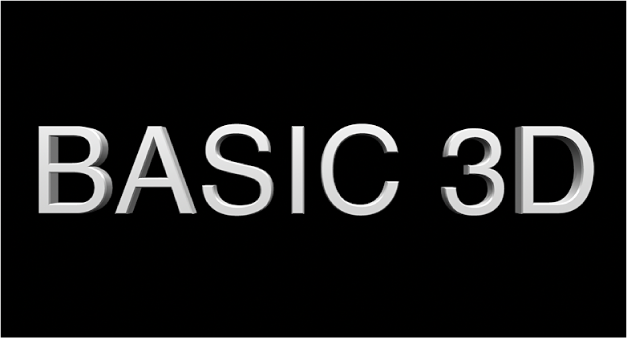
But 3D text actually has multiple facets (the front, sides, edges, and back), even though you can’t see them by default. You can view these other facets by rotating the text object using the onscreen controls.
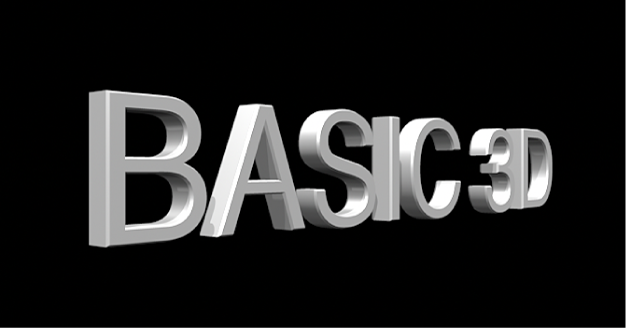
In Final Cut Pro, add a 3D title to your project and select it in the timeline.
Position the playhead in the timeline so that your 3D title appears in the viewer.
In the viewer, click the 3D title once.
The onscreen controls for the 3D title appear in the viewer, with X, Y, and Z rotation handles.
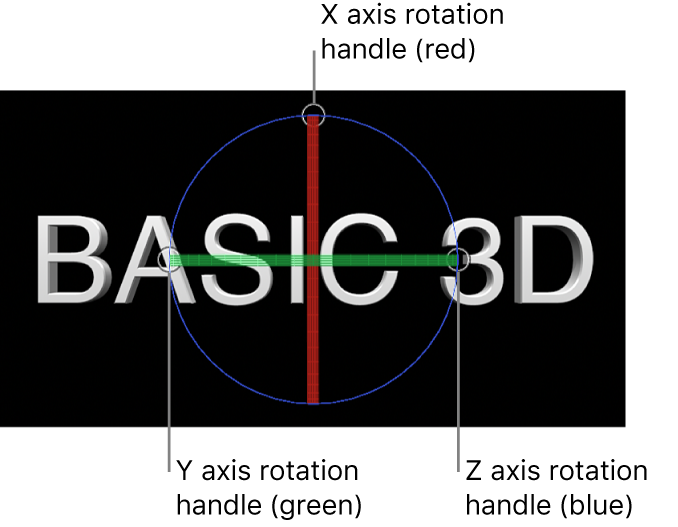
Note: Make sure to click the 3D title in the viewer only once. If you double-click the 3D title, the 3D onscreen controls do not appear. (Double-clicking selects the text for editing and formatting.)
Move the pointer over one of the rotation handles until a colored rotation ring appears, then drag the ring.
The red ring rotates the object around its X axis.
The green ring rotates the object around its Y axis.
The blue ring rotates the object around its Z axis.
As you drag, the active ring is highlighted, and the status bar above the viewer displays the absolute rotation values as well as the amount of rotation change (delta).
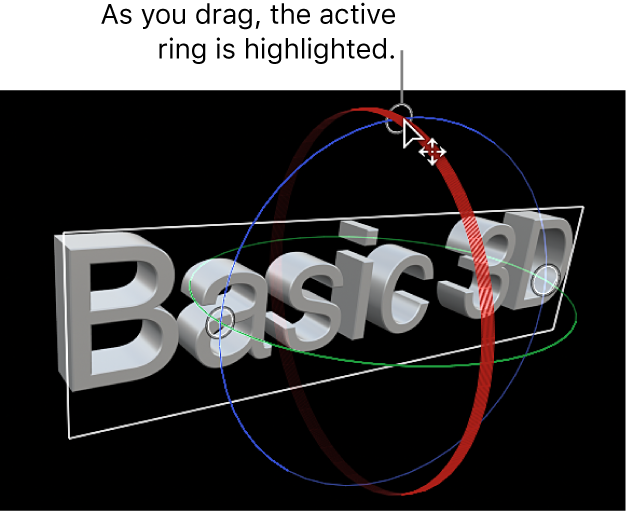
For more information about the three axes of the 3D coordinate system in Final Cut Pro, see Move titles in 3D space in Final Cut Pro.
Note: You can modify the appearance of each facet individually, and control the bevel and style of the edges between facets. See Intro to 3D text materials in Final Cut Pro and Modify 3D text depth and edges in Final Cut Pro.