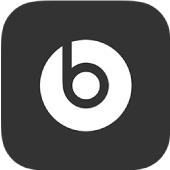
Change the press-and-hold action on your earphones in the Beats app for Android
By default, when you press and hold the multifunction button (MFB) on your left or right earbud, your Beats Fit Pro or Beats Studio Buds earphones switch between Active Noise Cancellation and Transparency modes. You can change the press-and-hold action to use one earbud to switch noise control modes and the other earbud to activate voice assistant.
Additionally, you can set the press-and-hold action on your Beats Fit Pro or Beats Studio Buds earphones to use one earbud to control volume up and the other earbud to control volume down.
Change the press-and-hold action to activate voice assistant or noise cancellation
In the Beats app for Android, display the device screen.
Scroll down, then tap Press and Hold.
Tap Left or Right to assign an action to that earbud, then select the action:
Noise Control: Switches between Active Noise Cancellation and Transparency modes when you press and hold the MFB.
Voice Assistant: Activates your Android device’s voice assistant when you press and hold the MFB.
Change the press-and-hold action to control volume
In the Beats app for Android, display the device screen.
Scroll down, tap Press and Hold, then tap Volume Control.
Tap Left or Right to assign an action to that earbud, then select Volume Up or Volume Down.
The opposing control is automatically applied to the other earbud.
Note: When Volume Control is turned on, the Noise Control settings (Noise Cancellation and Transparency) are not available.