Apple Vision Pro User Guide
- Welcome
- Let others use your Apple Vision Pro
-
- Capture
- Clock
- Encounter Dinosaurs
- Mindfulness
- Numbers
- Pages
- Shazam
- Shortcuts
- Tips
-
- Use built-in privacy and security protections
- Keep your Apple ID secure
-
- Sign in with passkeys
- Sign in with Apple
- Automatically fill in strong passwords
- Change weak or compromised passwords
- View your passwords and related information
- Use shared password groups
- Share passkeys and passwords securely with AirDrop
- Make your passkeys and passwords available on all your devices
- Automatically fill in verification codes
- Sign in with fewer CAPTCHA challenges on Apple Vision Pro
- Manage two-factor authentication for your Apple ID
- Create and manage Hide My Email addresses
- Protect your web browsing with iCloud Private Relay
- Use a private network address
- Use Contact Key Verification on Apple Vision Pro
- Copyright
Hand off a FaceTime call to another device
During a FaceTime call, you can move the call to another device—such as your Mac or iPhone—where you’re signed in with the same Apple ID. If the call was started on another device, you can also move it to Apple Vision Pro.
Note: Your selected contact information for the call, shown in Settings 
Make sure the device you want to hand off the call to is turned on.
Do one of the following on the device you want to hand off the call to:
Tap the notification with the suggestion “Move call to this [device].”
Tap or click
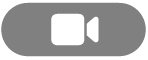
If you’re moving a call to Apple Vision Pro, tap the FaceTime notification at the top of your view.
Make sure the camera, microphone, and audio settings are the ones you want, then tap Switch or Join.
The call moves to the new device. On the original device, a banner appears confirming that the call was continued elsewhere, along with the Switch button, which you can tap if you want to bring the call back.
Note: Apple Vision Pro doesn’t support cellular call relaying from your iPhone, even if they’re connected to the same Wi-Fi network. You can still answer these calls on your other Apple devices, like Mac or iPad.