Apple Vision Pro User Guide
- Welcome
- Let others use your Apple Vision Pro
-
- Capture
- Clock
- Encounter Dinosaurs
- Mindfulness
- Numbers
- Pages
- Shazam
- Shortcuts
- Tips
-
- Use built-in privacy and security protections
- Keep your Apple ID secure
-
- Sign in with passkeys
- Sign in with Apple
- Automatically fill in strong passwords
- Change weak or compromised passwords
- View your passwords and related information
- Use shared password groups
- Share passkeys and passwords securely with AirDrop
- Make your passkeys and passwords available on all your devices
- Automatically fill in verification codes
- Sign in with fewer CAPTCHA challenges on Apple Vision Pro
- Manage two-factor authentication for your Apple ID
- Create and manage Hide My Email addresses
- Protect your web browsing with iCloud Private Relay
- Use a private network address
- Use Contact Key Verification on Apple Vision Pro
- Copyright
Make a recording in Voice Memos on Apple Vision Pro
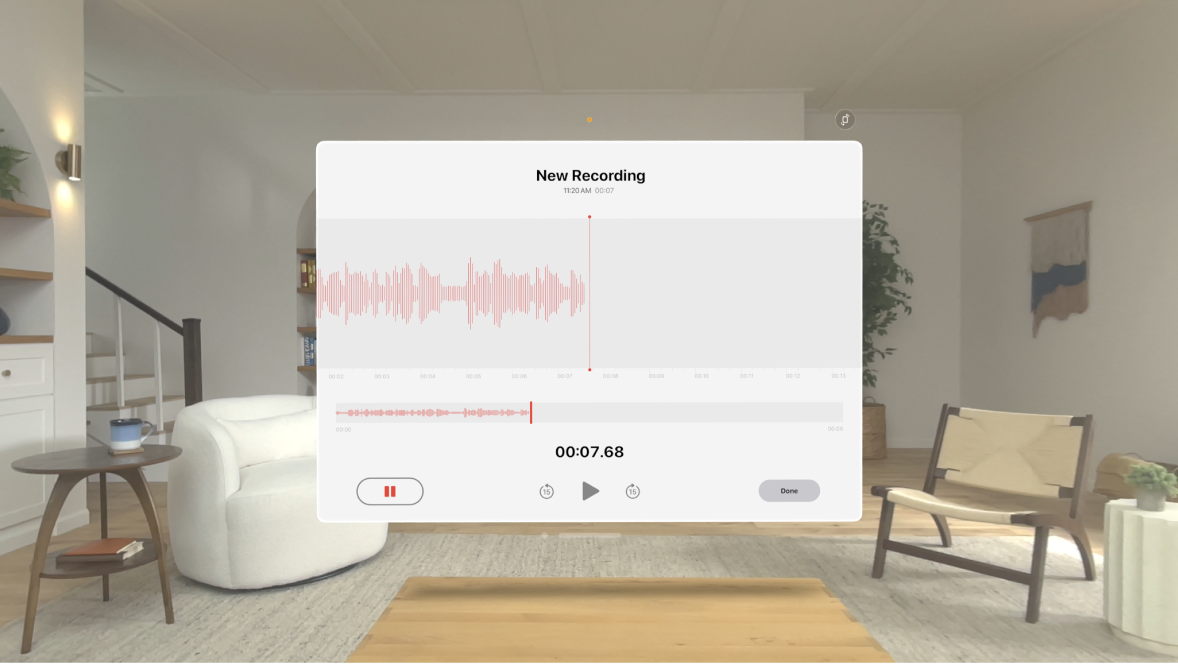
The Voice Memos app 
Record voice memos using the built-in microphone, or an external microphone.
When Voice Memos is turned on in iCloud settings or preferences, your recordings appear on all devices where you’re signed in with the same Apple ID. Go to Settings 
Make a recording
To begin recording, tap

Tip: If you don’t want to hear the start and stop tones, turn down the volume.
Tap
 to temporarily stop recording; tap Resume to continue.
to temporarily stop recording; tap Resume to continue.Tap Done to finish recording.
Your recording is saved with the name New Recording or the name of your location, if Location Services is turned on in Settings 
To fine-tune your recording, see Edit or delete a recording in Voice Memos on Apple Vision Pro.
Note: For your privacy, when you use Voice Memos to make recordings, an orange dot appears at the top of your view to indicate your microphone is in use.
Use another app while recording
While you’re recording, you can use another app, as long as it doesn’t play audio on your Apple Vision Pro. For example, you might have Notes open so you can read notes you want to record.
While recording, open to Home View, then open another app.
If the app starts playing or recording sound, Voice Memos stops recording.