
Save, name, or duplicate spreadsheets in Numbers for iCloud
Numbers for iCloud automatically saves your spreadsheet as you work and gives it the default name, such as Blank. You can rename your spreadsheet, or create a copy by duplicating it at any time.
Rename a spreadsheet
Do one of the following:
With the spreadsheet open: At the top of the spreadsheet, click the spreadsheet’s name, type a new name, then press Return (on a Mac) or Enter (on a Windows computer).
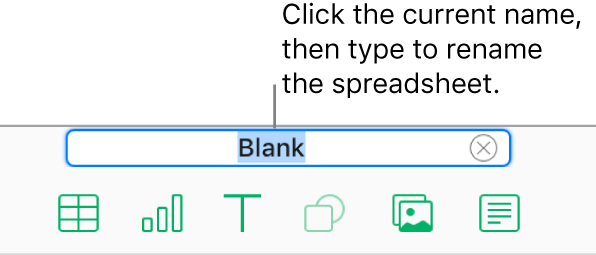
In the spreadsheet manager: Select the spreadsheet, click the More button
 on the spreadsheet thumbnail, choose Rename Spreadsheet, then type the new name.
on the spreadsheet thumbnail, choose Rename Spreadsheet, then type the new name.
Duplicate a spreadsheet
You can duplicate a spreadsheet, make changes to the copy, then save it with a new name.
Note: If you duplicate a spreadsheet you’ve already shared, the copy isn’t shared.
In the spreadsheet manager, click Browse (on the left), then select a spreadsheet.
Click the More button
 on the spreadsheet thumbnail, then choose Duplicate Spreadsheet.
on the spreadsheet thumbnail, then choose Duplicate Spreadsheet.The word copy is appended to the duplicated spreadsheet’s name. You can save it with a new name, as described in the task above.