Manage incoming calls on iPhone
In the Phone app ![]() , you can answer, silence, or decline an incoming call. You can also respond with a text or remind yourself to return the call.
, you can answer, silence, or decline an incoming call. You can also respond with a text or remind yourself to return the call.
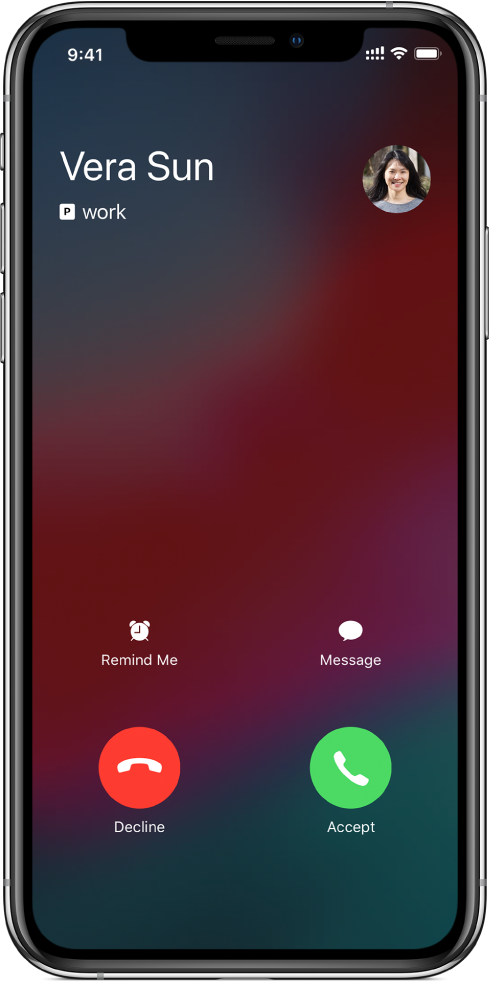
Answer a call
Do one of the following:
Tap Accept, or drag the slider (if iPhone is locked).
On your EarPods, press the center button.
Tip: You can have iPhone announce all calls or just those you receive while you’re using headphones or using Bluetooth in your car. Go to Settings ![]() > Phone > Announce Calls.
> Phone > Announce Calls.
Silence a call
Press the side button or Sleep/Wake button (depending on your model) or either volume button.
You can still answer a silenced call until it goes to voicemail.
Decline a call and send it directly to voicemail
Do one of the following:
If iPhone is unlocked, tap Decline.
If iPhone is locked, press the side button or Sleep/Wake button (depending on your model) twice quickly.
On your EarPods, press and hold the center button until you hear two low beeps.
To be reminded to return the call, tap Remind Me, then choose when you want to be reminded.
To respond with a text message instead of answering, tap Message, then choose a reply or tap Custom.
To create your own default replies, go to Settings
 > Phone > Respond with Text, then tap any default message and replace it with your own text.
> Phone > Respond with Text, then tap any default message and replace it with your own text.
Note: In some regions, declined calls are disconnected without being sent to voicemail.
Set up call forwarding or call waiting (GSM)
Go to Settings
 > Phone.
> Phone.Tap any of the following:
Call Forwarding:
 appears in the status bar when call forwarding is on. You must be in range of the cellular network when you set iPhone to forward calls, or calls won’t be forwarded.
appears in the status bar when call forwarding is on. You must be in range of the cellular network when you set iPhone to forward calls, or calls won’t be forwarded.On models with Dual SIM, choose a line.
Call Waiting: If you’re on a call and call waiting is turned off, incoming calls go directly to voicemail.
On models with Dual SIM, call waiting works only for incoming calls on the same line.
For CDMA accounts, contact your carrier for information about enabling and using these features.
For information about conditional call forwarding (if available from your carrier) when the line is busy or not in service, contact your carrier for setup information.
Avoid unwanted calls
Block unwanted callers: In Favorites, Recents, or Voicemail, tap
 to see a caller’s contact card, then tap Block this Caller. Or go to Settings
to see a caller’s contact card, then tap Block this Caller. Or go to Settings  > Phone > Call Blocking & Identification. You don’t receive voice calls, FaceTime calls, or text messages from blocked callers.
> Phone > Call Blocking & Identification. You don’t receive voice calls, FaceTime calls, or text messages from blocked callers.Identify spam calls: Download a spam-blocking app from the App Store, and iPhone alerts you to potential spam calls.
To view your spam-blocking apps on iPhone, go to Settings > Phone > Call Blocking & Identification.
If you have multiple spam-blocking apps, you can change which app checks an unknown number first. Tap Edit, then drag
 to position.
to position.