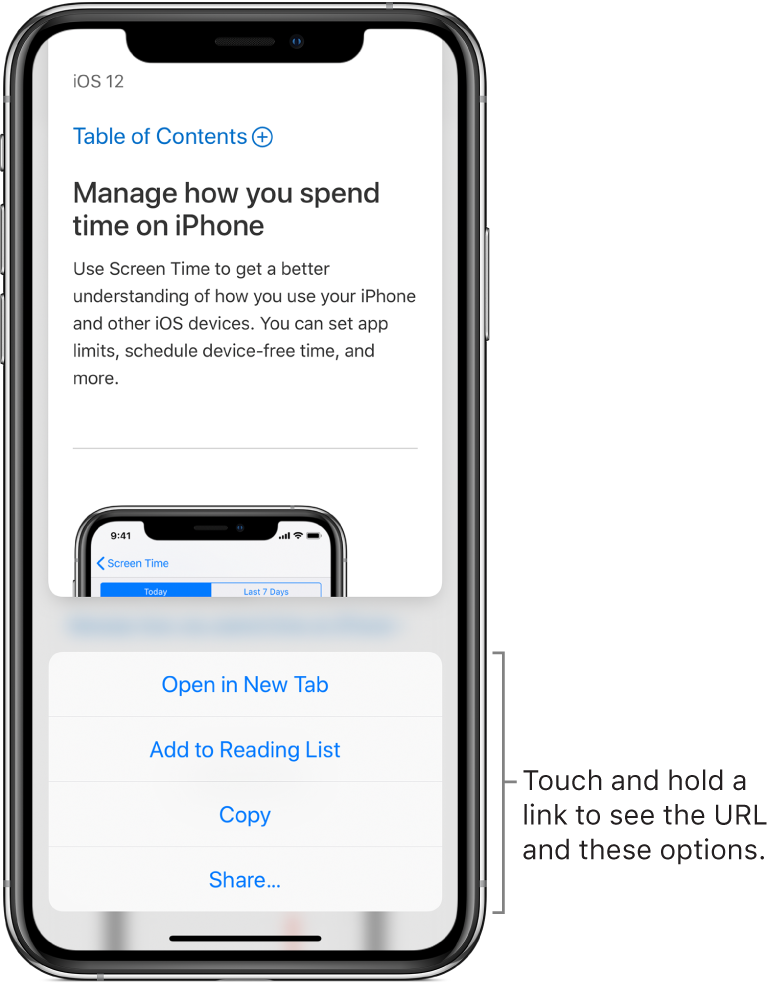Browse the web using Safari on iPhone
With the Safari app ![]() , you can browse the web, add webpages to your reading list to read later, and add page icons to the Home screen for quick access. If you sign in to iCloud with the same Apple ID on all your devices, you can see pages you have open on other devices, and keep your bookmarks, history, and reading list up to date on all your devices.
, you can browse the web, add webpages to your reading list to read later, and add page icons to the Home screen for quick access. If you sign in to iCloud with the same Apple ID on all your devices, you can see pages you have open on other devices, and keep your bookmarks, history, and reading list up to date on all your devices.

View websites with Safari
You can easily navigate a webpage with a few taps.
Get back to the top: Double-tap the top edge of the screen to quickly return to the top of a long page.
See more of the page: Turn iPhone to landscape orientation.
Refresh the page: Tap
 next to the address in the search field.
next to the address in the search field.View the desktop version of a site: To see the full desktop version of a site instead of the mobile version, tap
 , then tap Request Desktop Site.
, then tap Request Desktop Site.Share links: Tap
 .
.
Preview the URL of a link
To see the URL of a link before you go to a webpage, touch and hold the link.
(On models with 3D Touch) To see a preview of a link, press it to get a peek. Press a little deeper to open the link. See Use 3D Touch for previews and shortcuts on iPhone.