Expander controls in Final Cut Pro
Expander is similar in concept to a compressor, but increases, rather than reduces, the dynamic range above the threshold level. You can use Expander to add liveliness and freshness to your audio signals.
For information about adding the Expander effect to a clip and showing the effect’s controls, see Add Logic effects to clips in Final Cut Pro.
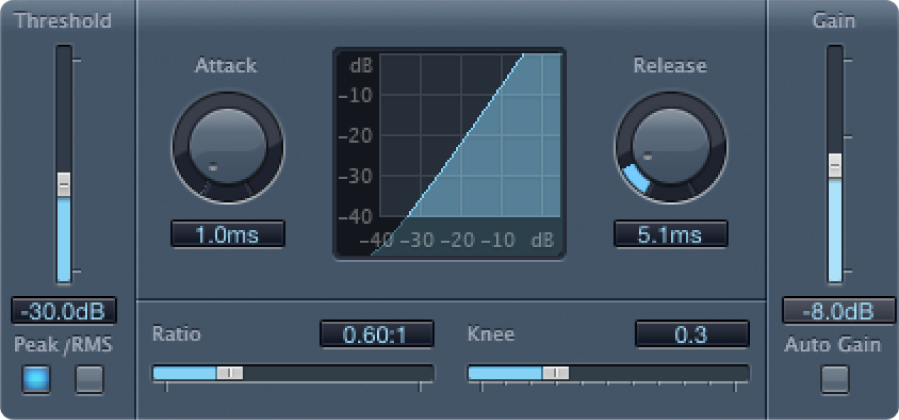
Threshold slider and field: Set the threshold level. Signals above this level are expanded.
Peak/RMS buttons: Determine whether the Peak or RMS method is used to analyze the signal.
Attack knob and field: Determine the time it takes for Expander to respond to signals that exceed the threshold level.
Expansion display: Shows the expansion curve applied to the signal.
Release knob and field: Set the time it takes for Expander to stop processing the signal after it falls below the threshold level.
Ratio slider and field: Set the expansion ratio—the ratio of signal expansion when the threshold is exceeded.
Note: As Expander is a genuine upward expander—in contrast to a downward expander, which increases the dynamic range below the threshold—the Ratio slider features a value range of 1:1 to 0.5:1.
Knee slider and field: Determine the strength of expansion at levels close to the threshold. Lower values result in more severe or immediate expansion (hard knee). Higher values result in a gentler expansion (soft knee).
Gain slider and field: Set the amount of output gain.
Auto Gain button: Compensate for the level increase caused by expansion. When Auto Gain is on, the signal sounds softer, even when the peak level remains the same.
Note: If you dramatically change the dynamics of a signal (with extreme Threshold and Ratio values), you may need to reduce the Gain slider level to avoid distortion. In most cases, turning on Auto Gain adjusts the signal appropriately.