এই নিয়ন্ত্রণ পরিবর্তন করলে এই পেজটি স্বয়ংক্রিয়ভাবে আপডেট হবে
Final Cut Pro User Guide for Mac
- Welcome
- What’s new
-
- Intro to importing media
- If it’s your first import
- Organize files during import
-
- Import from Image Playground
- Import from iMovie for macOS
- Import from iMovie for iOS or iPadOS
- Import from Final Cut Pro for iPad
- Import from Final Cut Camera
- Import from Photos
- Import from Music
- Import from Apple TV
- Import from Motion
- Import from GarageBand and Logic Pro
- Import using workflow extensions
- Record into Final Cut Pro
- Memory cards and cables
- Supported media formats
- Import third-party formats with media extensions
-
- Intro to effects
-
- Intro to transitions
- How transitions are created
- Add transitions and fades
- Quickly add a transition with a keyboard shortcut
- Set the default duration for transitions
- Delete transitions
- Adjust transitions in the timeline
- Adjust transitions in the inspector and viewer
- Merge jump cuts with the Flow transition
- Adjust transitions with multiple images
- Modify transitions in Motion
- Add adjustment clips
-
- Add storylines
- Use the precision editor
- Conform frame sizes and rates
- Use XML to transfer projects
- Glossary
- Copyright and trademarks
Transitions browser
The Transitions browser provides access to all the video transitions included with Final Cut Pro.
To open the Transitions browser, do one of the following:
Choose Window > Show in Workspace > Transitions (or press Control-Command-5).
Click the Transitions button in the top-right corner of the timeline.
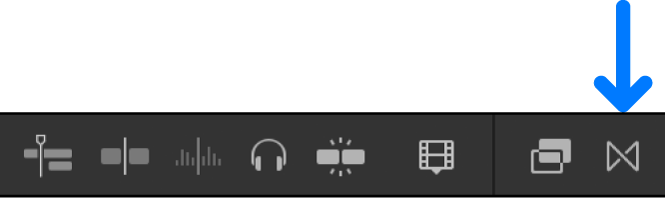
You can type in the search field at the bottom of the Transitions browser to quickly find the transition you’re looking for.
আপনার মতামতের জন্য ধন্যবাদ।